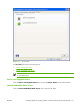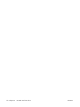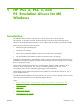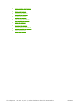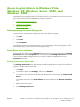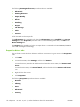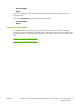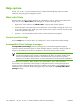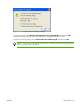HP CM8060/CM8050 Color MFP with Edgeline Technology - Software Technical Reference (external)
Access to print drivers in Windows Vista,
Windows XP, Windows Server 2003, and
Windows 2000
Depending on the operating system on which the print drivers are installed, there are several ways to
gain access to the print drivers and different print-driver interfaces:
●
Software-program print-dialog box
●
Print-driver user interface
●
Device control panel
Software-program print-dialog box
To gain access to the print-driver settings from within most software programs:
1.
Click File.
2.
Click Print.
3.
Click Properties.
The appearance and names of the driver tabs can vary, depending on the operating system. These
driver settings apply only while that software program is open.
Print-driver user interface
Control the drivers directly from the Printers folder through the two sets of driver tabs: the Printing
Preferences tabs and the Properties tabs. The settings on the Printing Preferences driver tabs
control the driver default settings for each user's profile. Configure installable options on the
Properties driver tabs.
Printing Preferences driver tabs
The Printing Preferences driver tabs change the default settings that are used across all software
programs. To gain access to these tabs:
1.
Click Start.
2.
For Windows 2000, select Settings, and then click Printers.
For Windows Vista, Windows XP Professional and Windows Server 2003, click Printers and
Faxes.
For Windows XP Home, click Control Panel, and then double-click the Printers and Faxes
icon.
3.
Right-click the driver name.
4.
Click Printing Preferences.
ENWW Access to print drivers in Windows Vista, Windows XP, Windows Server 2003, and
Windows 2000
175