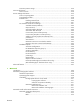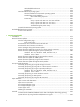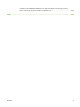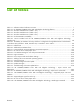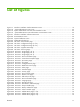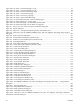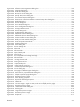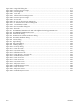HP CM8060/CM8050 Color MFP with Edgeline Technology - Software Technical Reference (external)
Figure 5-23 Image Shift dialog box .................................................................................................... 219
Figure 5-24 Document preview image ................................................................................................ 219
Figure 5-25 Job Storage tab .............................................................................................................. 222
Figure 5-26 Color tab ...................................................................................................................... 229
Figure 5-27 Advanced Color Settings screen ...................................................................................... 230
Figure 5-28 Document preview image ................................................................................................ 232
Figure 5-29 Services tab ................................................................................................................... 234
Figure 5-30 HP PCL 6 driver Device Settings tab ................................................................................ 236
Figure 5-31 PS Emulation driver Device Settings tab ............................................................................ 237
Figure 5-32 Font Substitution Table .................................................................................................... 239
Figure 5-33 HP Font Installer dialog box ............................................................................................. 240
Figure 5-34 About tab ...................................................................................................................... 248
Figure 6-1 HP CM8060/CM8050 Color MFP with Edgeline Technology CD-ROM icon ............................ 255
Figure 6-2
HP CM8060/CM8050 MFP screen .................................................................................... 255
Figure 6-3 Authenticate dialog .......................................................................................................... 256
Figure 6-4 HP Macintosh installer introduction dialog ........................................................................... 256
Figure 6-5 HP Installer Read Me dialog ............................................................................................... 257
Figure 6-6 License dialog .................................................................................................................. 257
Figure 6-7 Agree dialog ................................................................................................................... 258
Figure 6-8 Easy Install dialog ............................................................................................................ 258
Figure 6-9 Installing dialog ............................................................................................................... 259
Figure 6-10 Finish Up dialog ............................................................................................................. 259
Figure 6-11 Printer list screen ............................................................................................................. 261
Figure 6-12 Print & Fax dialog ........................................................................................................... 261
Figure 6-13 Default Browser tab ........................................................................................................ 262
Figure 6-14 Printer Browser – IP Printer tab .......................................................................................... 263
Figure 6-15 Installable Options screen ................................................................................................ 264
Figure 6-
16 Printer List screen ............................................................................................................ 264
Figure 6-17 Printer List screen ............................................................................................................ 265
Figure 6-18 Print & Fax screen ........................................................................................................... 265
Figure 6-19 Add printer screen .......................................................................................................... 266
Figure 6-20 Installable Options screen ................................................................................................ 268
Figure 6-21 Printer List screen ............................................................................................................ 268
Figure 6-22 Add printer screen .......................................................................................................... 269
Figure 6-23 Installable Options screen ................................................................................................ 270
xviii ENWW