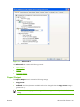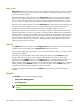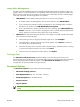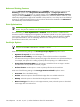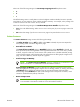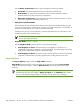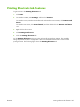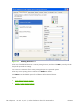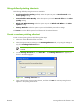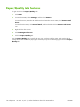HP CM8060/CM8050 Color MFP with Edgeline Technology - Software Technical Reference (external)
Using defined printing shortcuts
The following defined printing shortcuts are available:
●
Professional Color Quality (Default). Select this option to print with Professional as the
Color quality: setting.
●
General Office Color Quality. Select this option to print with General office as the Color
quality: setting.
●
Black and White Printing. Select this option to print with Black and White as the Color
options: setting.
●
Factory Defaults. Select this option to print with the default printer-driver settings.
Click Reset to set the default options for all features of the selected shortcut.
Create a custom printing shortcut
Create a custom printing shortcut by following these steps:
1.
Select one of the defined shortcuts as a base.
2.
Select the appropriate print settings on the Printing Shortcuts tab, or by using the settings on
any of the Printing Preferences tabs.
NOTE: Staple options are available only if the optional HP Multifunction Finisher is
installed.
3.
On the Printing Shortcuts tab, click Save As.... The Printing shortcuts box appears, as
shown in the following figure.
Figure 5-4 Printing shortcuts box
4.
Type a name for the custom printing shortcut, and then click OK. The custom printing shortcut
appears in the printing shortcuts list.
ENWW Printing Shortcuts tab features 189