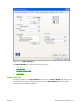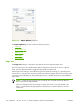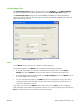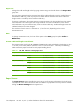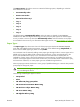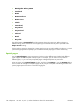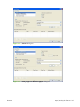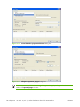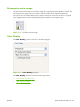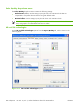HP CM8060/CM8050 Color MFP with Edgeline Technology - Software Technical Reference (external)
The Paper Source: drop-down menu can contain the following options, depending on what has
been installed on the device:
●
Automatically select
●
Printer Auto Select
●
Manual Feed in Tray 1
●
Tray 1
●
Tray 2
●
Tray 3
●
Tray 4
●
Tray 5
The default setting is Automatically Select. When this setting is selected, the HP CM8060/
CM8050 Color MFP with Edgeline Technology uses the source tray that supports the selected paper
size. If you select a source tray other than Automatically select, make sure that the correct paper
size is loaded in the source tray. For information about paper sources, see
Paper attributes on page 289.
Paper Type:
The Paper Type: drop-down menu shows all of the paper types that the HP CM8060/CM8050
Color MFP with Edgeline Technology supports. When you use the default setting, Unspecified, the
device uses the default paper type, which is usually Plain.
No mechanism exists for manually adding custom paper types through the driver. Custom types can be
added only by using the bidirectional communication mechanism, so they must already exist in the
device when the bidirectional query occurs. If bidirectional communication is enabled, then an
updated list of paper types is returned. If bidirectional communication is not enabled, then the driver
looks for custom paper types that have been saved from a previous bidirectional communication query,
and uses those. Otherwise, no custom paper types are available through the driver.
Select a paper type instructs the device to use a group of predefined settings to create the best possible
print quality for that type of paper.
CAUTION: Selecting a paper type that does not match the type of paper that is loaded in the
tray can damage the device.
The following standard types appear in the list:
●
Unspecified
●
Plain
●
HP Office LG (long grain) Plain
●
HP Premium Presentation Matte 120g
●
HP Brochure & Flyer Matte 180g
●
HP Cover Matte 200g
●
HP Edgeline Glossy 180g
ENWW Paper/Quality tab features 195