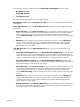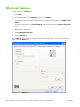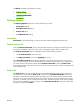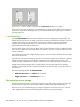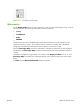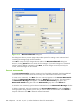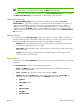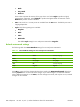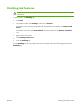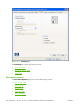HP CM8060/CM8050 Color MFP with Edgeline Technology - Software Technical Reference (external)
The Effects tab contains the following controls:
●
Resizing Options
●
Document preview image
●
Watermarks
Resizing Options
The Resizing Options group box contains the following controls:
●
Actual Size (default)
●
Print Document On setting
●
Scale to Fit option
●
% of Normal Size setting
Actual Size
Actual Size is the default setting. It prints the document without changing the document size.
Print Document On
Click the Print Document On option to format the document for one paper size and then print the
document on a different paper size, with or without scaling the image to fit the new paper size.
The Print Document On control is disabled by either of the following conditions:
●
The % of Normal Size value is not 100.
●
The Pages per Sheet value on the Finishing tab is not 1.
When Print Document On is selected, the drop-down menu shows the paper sizes on which you
can print. The list contains all of the standard paper sizes that the selected paper source supports and
any custom sizes that have been created. When Print Document On is selected, Scale to Fit is
automatically selected. Clear this check box if you do not want the document reduced or enlarged to fit
on the selected paper.
Scale to Fit
The Scale to Fit option box specifies whether each formatted document page image is scaled to fit
the target paper size. By default, Scale to Fit is selected when Print Document On is selected. If
the setting is turned off, then the document page images will not be scaled, and are instead centered
at full size on the paper. If the document size is larger than the paper size, then the document image is
clipped. If it is smaller, then it is centered within the paper. The following figure shows preview images
for a document formatted for Legal-size paper with the Print Document On check box selected and
the paper size specified as Letter.
ENWW Effects tab features 203