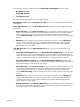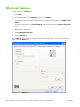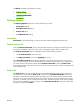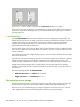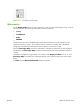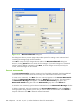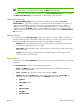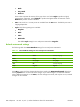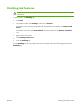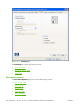HP CM8060/CM8050 Color MFP with Edgeline Technology - Software Technical Reference (external)
Figure 5-16 Preview images – Legal on Letter; Scale to Fit off (left) and on (right)
When the size for which the document is formatted (that is, the logical size) differs from the target size,
the preview image uses a dashed gray line to show the boundaries of the logical page in relation to
the target page size.
% of Normal Size
The % of Normal Size option provides a slider bar to use for scaling the percentage setting. The
default setting in the entry box is 100% of normal size. Normal size is defined as the paper size that is
selected within the driver or what the driver receives from the software program (if the software
program does not negotiate the paper size with the driver). The driver scales the page by the
appropriate factor and sends it to the device.
The limits of the range are from 25% to 400%, and any values outside the range are adjusted to those
limits as soon as the focus is removed from the control (that is, when the Tab key is pressed or another
control is selected).
Any change to the scale also changes the page preview, which increases or decreases from the upper-
left corner of the preview.
The slider bar controls the scale directly. The value in the edit box changes as the slider-bar indicator is
dragged, and the document preview image is updated to the new image scale. Each click on the
arrows increases or decreases the scale by 1%. Each click on the slider bar affects the scale by 10%.
Dragging the slider-bar indicator does not yield an exact value. Instead, either use the slider-bar
indicator to approximate the value and then use the arrows to refine the value, or type the value into
the entry box.
The following settings disable % of Normal Size:
●
Print Document On on the Effects tab is selected
●
Pages per Sheet on the Finishing tab is not 1
Document preview image
The document preview image is a line-drawn image of a page that represents graphics and text. The
document preview image is always oriented so that the contents of the page are right-side-up.
Move the cursor over the document preview image to change the cursor from an arrow to a gloved
hand. Toggle between portrait and landscape page orientation by clicking the image.
204
Chapter 5 HP PCL 6, PCL 5, and PS Emulation drivers for MS Windows
ENWW