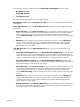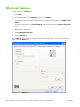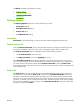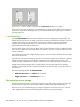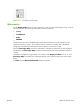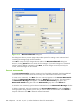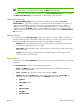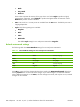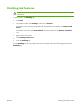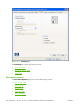HP CM8060/CM8050 Color MFP with Edgeline Technology - Software Technical Reference (external)
Figure 5-18 Watermark Details dialog box
The dialog box shows a preview image and provides options for creating a new watermark and
controlling the message angle and font attributes.
Click OK to accept all of the changes that are made in the Watermark Details dialog box.
However, clicking Cancel does not cancel all of the changes. If you make changes to a watermark
and then select a different watermark or click New, all of the changes are saved, and only the
current, unsaved changes can be canceled.
Current watermarks
The Current Watermarks group box contains a list of available watermarks, both the predefined
watermarks that are available in the driver and any new watermarks that have been created.
To create a new watermark, click New. The new watermark appears in the Current Watermarks
list and in the Watermark Message edit box as "Untitled" until you name it. The name typed in
the Watermark Message field appears in the Current Watermarks group box in the
Watermark Details dialog box and in the Watermarks group box on the Effects tab.
To name the new watermark, type the selected watermark text in the Watermark Message edit box.
To delete a watermark, select the watermark in the Current Watermarks list and click Delete. A
warning appears asking whether you are sure you want to delete the selected item. Click Cancel to
keep the watermark. Click OK to delete the selected watermark.
206
Chapter 5 HP PCL 6, PCL 5, and PS Emulation drivers for MS Windows
ENWW