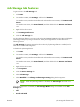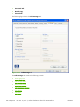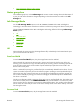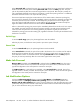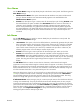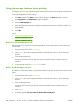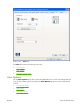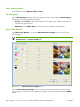HP CM8060/CM8050 Color MFP with Edgeline Technology - Software Technical Reference (external)
Job Storage tab features
To gain access to the Job Storage tab:
1.
Click Start.
2.
For Windows 2000, select Settings, and then click Printers.
For Windows Vista, Windows XP Professional and Windows Server 2003, click Printers and
Faxes.
For Windows XP Home, click Control Panel, and then double-click the Printers and Faxes
icon.
3.
Right-click the driver name.
4.
Click Printing Preferences.
5.
Click the Job Storage tab.
Use the job-storage feature to store print jobs in the HP CM8060/CM8050 Color MFP with Edgeline
Technology memory for printing at a later time. These job-storage features are described in the
following sections.
The Job Storage tab appears among the driver tabs only if job-storage feature is enabled, and a
hard disk is installed and configured.
To disable the job-storage feature:
1.
Click Start.
2.
For Windows 2000, select Settings, and then click Printers.
For Windows Vista, Windows XP Professional and Windows Server 2003, click Printers and
Faxes.
For Windows XP Home, click Control Panel, and then double-click the Printers and Faxes
icon.
3.
Right-click the driver name.
4.
Click Properties.
5.
Click the Device Settings tab.
6.
Select Job Storage.
7.
Select Disabled in the Change 'Job Storage' Setting dialog box that appears.
NOTE: When the job-storage feature is disabled, the Job Storage driver tab is not
visible.
If the job-storage feature is enabled, the Job Storage Mode settings are available on the Job
Storage tab:
●
Off
●
Proof and Hold
ENWW Job Storage tab features 221