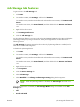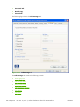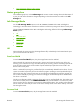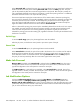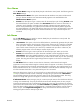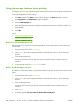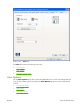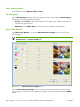HP CM8060/CM8050 Color MFP with Edgeline Technology - Software Technical Reference (external)
Using job-storage features when printing
Clicking the print icon in the software program toolbar prints the job without using job-storage features.
To use job-storage features when printing:
1.
Click File and then click Print from the software program. The Print dialog box appears.
2.
Click Properties. The Properties dialog box appears.
3.
Click the Job Storage tab.
4.
Select the job-storage options by clicking the appropriate option button, and then complete any
required fields.
5.
Click OK.
Topics:
●
Retrieve a job-storage print job
●
Delete a job-storage print job
Retrieve a job-storage print job
After sending a print job that uses the job-storage feature, retrieve and print the job from the device
control panel.
1.
From the Home screen, touch Job Storage.
2.
In the Retrieve tab, touch the appropriate folder on the left of the screen. A list of stored jobs
appears.
3.
Touch the appropriate job.
If a PIN is set for the stored job, type the correct PIN. After the PIN is confirmed, the job is
unlocked.
4.
To print the job, touch the Retrieve Stored Job button.
Delete a job-storage print job
Sometimes it is necessary to delete a print job from the device memory. Do this from the device control
panel.
1.
From the Home screen, touch Job Storage.
2.
In the Retrieve tab, touch the appropriate folder on the left of the screen. A list of stored jobs
appears.
3.
Touch the appropriate job.
If a PIN is set for the stored job, type the correct PIN. After the PIN is confirmed, the job is
unlocked.
4.
Touch Delete.
5.
A message appears: Do you want to delete this stored job?
226
Chapter 5 HP PCL 6, PCL 5, and PS Emulation drivers for MS Windows
ENWW