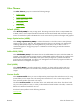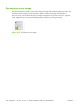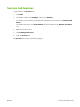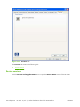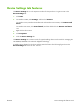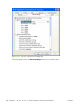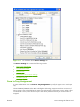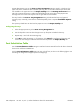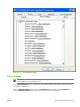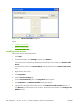HP CM8060/CM8050 Color MFP with Edgeline Technology - Software Technical Reference (external)
Color Themes
The Color Themes group box contains the following settings:
●
Default (sRGB)
●
Image Optimization (sRGB)
●
Adobe RGB (1998)
●
Vivid (sRGB)
●
Custom Profile
Default (sRGB)
Select Default (sRGB) for most printing needs. This setting instructs the device to interpret RGB color
as sRGB, which is the accepted standard of Microsoft and the World Wide Web Consortium (W3C).
Colors are matched to optimize the RGB colors on the screen and to provide vivid images and graphics.
Image Optimization (sRGB)
Select Image optimization (sRGB) to enhance documents in which the content is mainly bitmap
images, such as .GIF or .JPG files. This setting instructs the device to use the best color matching for
rendering sRGB bitmap images. This setting affects only raster data; it has no effect on text or
vectorbased graphics. Using glossy paper in combination with this setting provides the maximum
enhancement.
Adobe RGB (1998)
Select AdobeRGB (1998) for documents that use the Adobe RGB color space rather than sRGB. For
example, some digital cameras capture images in Adobe RGB, and documents that are produced with
Adobe Photoshop® use the Adobe RGB color space. When printing from a professional software
program that uses Adobe RGB, turn off the color management in the software program and allow the
device software to manage the color space.
Vivid (sRGB)
Select Vivid (sRGB) to reproduce graphics (for example, pie charts and bar graphs) with more
saturated colors. This option can be useful when printing business documents that do not contain
images.
Custom Profile
Select Custom Profile when you want to duplicate the printed output from other devices or for using
special effects, such as sepia tones. This setting instructs the device to use a custom input profile to
more accurately predict and control color output.
The default Custom Profile is an emulation of the color table used on the device. The device holds
only one custom profile at a time, so when you download and install another color table, it erases the
default color table and installs the new one.
Download custom profiles from the following Web site:
www.hp.com
ENWW Color tab features 231