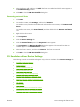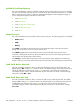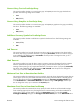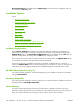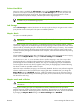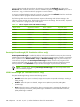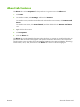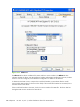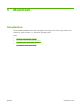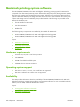HP CM8060/CM8050 Color MFP with Edgeline Technology - Software Technical Reference (external)
Control collation through the print driver by selecting or clearing the Collated check box on the
Advanced tab. Clear the check box, which is available only when the Copy Count option is set to
more than 1 copy, to allow the software program to control collation.
To receive uncollated multiple copies of a print job, you must clear the Collated check box and make
sure that the software program collation feature is not selected.
The following table shows the relation between mopier mode settings and collation settings in the
software program and the driver. The first three columns show the settings. The last column, "Expected
result", shows how a 3-page print job would appear.
Table 5-4 Driver mopier mode and collation settings
Mopier mode Application collation Driver collation Expected result
Disabled Not selected Not selected 3 copies uncollated
Disabled Not selected Selected 3 copies uncollated
Disabled Selected Not selected 3 copies collated
Disabled Selected Selected 3 copies collated
Enabled Not selected Not selected 3 copies uncollated
Enabled Not selected Selected 3 copies uncollated
Enabled Selected Not selected 3 copies collated
Enabled Selected Selected 3 copies collated
Postscript Passthrough (PS Emulation driver only)
Postscript Passthrough is enabled by default, and must be enabled for most print jobs. Postscript
passthrough provides additional capabilities for some software programs when printing to a postscript
driver. Options such as Watermarks, n-up and Booklet Printing might not print correctly from
some software programs with Postscript Passthrough enabled, because such programs send
postscript information that the driver cannot control. Other programs might print using these options
without problems. Select Disabled and print the document again if you encounter problems.
NOTE: In some cases, disabling Postscript Passthrough can cause unexpected results
within a software program.
JPEG Passthrough (PS Emulation driver only)
The JPEG Passthrough setting contains the following options:
●
Disable. When this option is selected, images sent as JPEG are printed as bitmaps, resulting in
faster printing.
●
Enable. When this option is selected, images sent as JPEG are printed as JPEG (JPEG
passthrough).
●
Auto. When this option is selected, the device connection type is automatically detected. For
network (TCP/IP) connections, JPEG passthrough is disabled. For DOT4 and USB connections,
JPEG passthrough is enabled.
246
Chapter 5 HP PCL 6, PCL 5, and PS Emulation drivers for MS Windows
ENWW