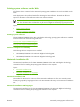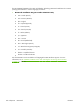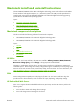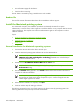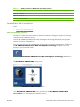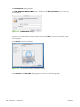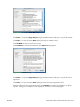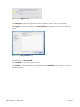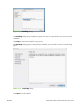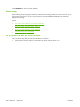HP CM8060/CM8050 Color MFP with Edgeline Technology - Software Technical Reference (external)
●
Print information pages for the device.
●
View the device event log.
The HP EWS is accessed by using a Web browser such as Safari.
Readme file
This text file contains information about basic device installation and OS support.
Install the Macintosh printing system
On a Macintosh computer, the installation procedures are basically the same for a system
administrator, a network client, and a single user. Install the software on any computer that has access
rights to the device. The computer user must have administrative rights on the computer in order to
install the software.
Topics:
●
General installation for Macintosh operating systems
●
Detailed Mac OS X installation
●
Printer setup
General installation for Macintosh operating systems
1.
Connect the network cable to the device network port.
2.
Insert the Macintosh printing-system software CD into the CD-ROM drive.
NOTE: If the CD screen does not open automatically, double-click the HP CM8060/
CM8050 Color MFP with Edgeline Technology CD-ROM icon on the desktop to
open the CD-ROM window.
3.
Double-click the HP CM8050 CM8060 MFP v6.11.0.5xx icon.
NOTE: The Continue button appears only after you type the "admin" password in the
Authenticate dialog.
4.
The main Installer dialog appears. Click Install and then follow the onscreen instructions to
complete the software installation.
NOTE: When you are installing the printing-system software, be patient. The installer
must perform an initial search of the computer for up to 1 minute. During this time the
installer might appear to be stalled.
5.
When software installation is complete, click Quit.
6.
Continue with the steps for setting up a device.
The software program that you use to finish setting up the device varies by operating system. The
following table shows the print setup tools that are available.
254
Chapter 6 Macintosh
ENWW