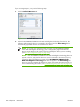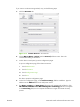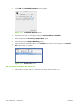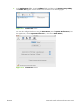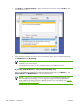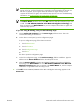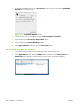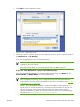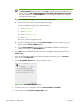HP CM8060/CM8050 Color MFP with Edgeline Technology - Software Technical Reference (external)
2.
In the Applications folder, open the Utilities folder, and then run the Printer Setup Utility.
The Printer List appears. It looks similar to the one shown in the following figure.
Figure 6-11 Printer list screen
You can also configure the device using the Print & Fax pane of System Preferences (from
the Apple menu, choose System Preferences..., then choose Print & Fax).
Figure 6-12 Print & Fax dialog
3.
Click Add in the Printer List (or the + button in the Print & Fax utility) to open the Printer
Browser screen.
4.
You can use either Bonjour or IP Printing for the network connection.
NOTE: Bonjour is the easiest method and is the best method to use if the device is
installed on your local network.
IP Printing must be used if you are installing the device on a different network.
ENWW Macintosh install and uninstall instructions 261