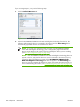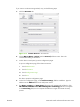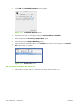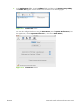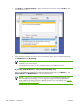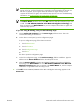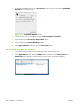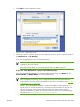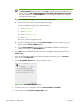HP CM8060/CM8050 Color MFP with Edgeline Technology - Software Technical Reference (external)
NOTE: If the HP CM8060/CM8050 Color MFP with Edgeline Technology does not
appear in the list, verify that the device is powered on and connected to the network. If it
still does not appear, try turning the device off and then on again. Finally, turn the
computer off and then on again, then restart the setup process. For more troubleshooting
information, see
Troubleshooting the printer setup on page 271.
NOTE: If the automatic selection fails, or if you want to manually select a .PPD file, click
the Printer Model pull-down menu, select HP, and then select the .PPD file that you want
to add. If the HP CM8060/CM8050 Color MFP with Edgeline Technology PPD
does not appear in the Model Name list, turn the computer off and then on again and
restart the setup process.
If you are using IP Printing, carry out the following steps:
a.
Choose Socket/HP Jet Direct from the Printer Type pull-down menu. This is the
recommended setting for HP devices.
b.
On the device control panel, print the configuration pages.
To print a configuration page, follow these instructions.
i.
Touch Administration.
ii.
Touch Information.
iii.
Touch Configuration Page.
iv.
Touch Print.
The device prints the configuration page.
c.
On the first configuration page, under Product Settings, find the IP Address. Type this
address into the Printer Address field on the add printer screen.
d.
Select the Printer Model and select HP CM8060/CM8050 Color MFP with Edgeline
Technology in the Model Name list. If the HP CM8060/CM8050 Color MFP with
Edgeline Technology PPD does not appear in the Model Name list, turn the computer
off and then on again and restart the setup process.
5.
Click Add. The HP CM8060/CM8050 Color MFP with Edgeline Technology appears in the
Printer List.
ENWW Macintosh install and uninstall instructions 267