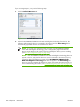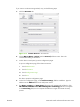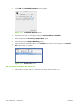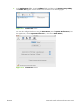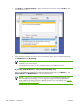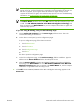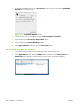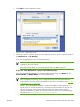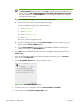HP CM8060/CM8050 Color MFP with Edgeline Technology - Software Technical Reference (external)
3.
Click Add to open the add device screen.
Figure 6-22 Add printer screen
4.
Choose the network connection protocol in the top drop-down menu. The two supported protocols
are Rendezvous and IP Printing.
If you are using Rendezvous, carry out the following step:
NOTE: Rendezvous is the easiest method and is the best method to use if the device is
installed on your local network.
IP Printing must be used if you are installing the device on a different network.
If you are using Rendezvous, carry out the following step:
Select the HP CM8060/CM8050 Color MFP with Edgeline Technology in the Name list. The
Printer Model and Model Name are selected automatically.
NOTE: If you are on a network that has more than one HP CM8060/CM8050 Color
MFP with Edgeline Technology, print a configuration page and match the Rendezvous
Printer Name to the name on the list to identify the device you are installing. (See
Print the
configuration page on page 275.)
NOTE: If the HP CM8060/CM8050 Color MFP with Edgeline Technology does not
appear in the list, verify that the device is powered on and connected to the network. If it
still does not appear, try turning the device off and then on again. Finally, turn the
computer off and then on again, then restart the setup process. For more troubleshooting
information, see
Troubleshooting the printer setup on page 271.
ENWW Macintosh install and uninstall instructions 269