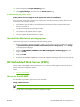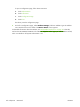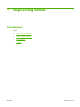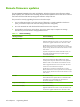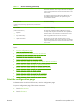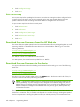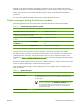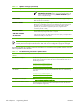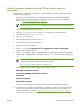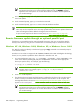HP CM8060/CM8050 Color MFP with Edgeline Technology - Software Technical Reference (external)
10.
Select the appropriate Paper Matching option.
11.
Click Apply Changes, and then close the Printer List dialog.
Troubleshooting the printer setup
If the printer does not appear in the printer list after an installation:
Carry out each one of these solutions in the order given, and restart the setup process after each one
to see if the issue has been resolved.
●
Verify that the network cable is connected between the device and the computer and that the
device is powered on.
●
Try disconnecting and reconnecting the cable.
●
Turn the device off and then back on again.
●
Turn the computer off and then back on again.
Uninstall the Macintosh printing system
Follow these instructions to uninstall the Macintosh Printing System.
1.
Browse to the folder containing the PPDs. In Mac OS X V10.2.8 or later, the PPDs are installed
in System/Library/Printers/PPDs/Contents/Resources:<lang>.lproj, where <lang>
is the appropriate language.
2.
Choose the HP CM8060/CM8050 Color MFP with Edgeline Technology.gz file and
drag it to Trash.
3.
Empty the Trash.
4.
Delete the HP CM8060/CM8050 Color MFP with Edgeline Technology device from the printer list.
HP Embedded Web Server (EWS)
The HP EWS is embedded in the device firmware. It is a series of Web pages that provide access to
device status and configuration options.
Topics:
●
Access to the HP EWS
Access to the HP EWS
Use the following method to gain access to the HP EWS:
Using a Web browser:
NOTE: This method can only be used if the device is using a network connection.
1.
On the device control panel, print the configuration pages.
ENWW HP Embedded Web Server (EWS) 271