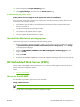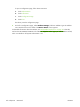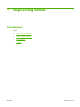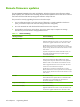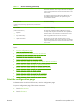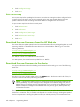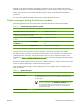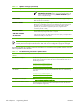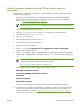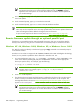HP CM8060/CM8050 Color MFP with Edgeline Technology - Software Technical Reference (external)
NOTE: The device automatically turns off and then on again to activate the update; this
can happen more than once. At the end of the update process, the READY message
appears on the control panel. Do not turn off the device or interfere with the update until
you see this message.
11.
Print a configuration page and verify that the firmware revision number matches the revision of
the current update.
12. At the command prompt, type bye to exit the FTP command.
13. At the command prompt, type exit to return to the MS Windows interface.
NOTE: Print a menu map to see what user settings are configured in the current firmware. This
menu map can be compared with a menu map printed before the firmware update to determine
what user settings have been added or changed in the new firmware.
To print a menu map from the device control panel, see
Print a menu map on page 276.
Remote firmware update through an optional parallel port
If the device is connected through an optional parallel connection, then you can send the .RFU file
directly to the device by using a COPY command from a command prompt or an MS-DOS window.
Windows NT 4.0, Windows 2000, Windows XP, or Windows Server 2003
The .RFU file can be sent directly to the device by typing a copy command at a command prompt or
in an MS-DOS window.
Windows NT 4.0 does not support the HP CM8060/CM8050 Color MFP with Edgeline Technology
drivers, but it is possible to update the device firmware in Windows NT 4.0.
1. At a command prompt, type copy /b <FILENAME> <PORTNAME> , where <FILENAME> is the
name of the .RFU file (including the path) and <PORTNAME> is the name of the appropriate
device port (such as LPT1). For example, type the following:
C:\>copy /b c:\xxxxfw.rfu LPT1
NOTE: If the file name or path includes a space, enclose the file name or path in
quotation marks. For example, type C:\>copy /b "c:\My Documents
\xxxxfw.rfu" LPT1.
2.
Press Enter on the keyboard.
3.
The download process begins and the firmware is updated on the device. This can take several
minutes. Let the process finish without further interaction with the device or the computer. The
messages described in the section
Printer messages during the firmware update on page 277
appear on the control panel.
NOTE: The device automatically turns off and then on again to activate the update; this
can happen more than once. At the end of the update process, the READY message
appears on the control panel. Do not turn off the device or interfere with the update until
you see this message.
280
Chapter 7 Engineering details
ENWW