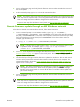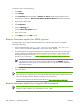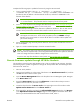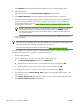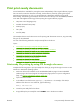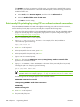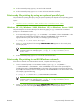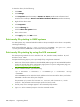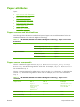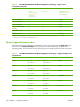HP CM8060/CM8050 Color MFP with Edgeline Technology - Software Technical Reference (external)
4.
Print a configuration page and verify that the firmware revision number matches the revision of
the current update.
5. At the command prompt, type exit to close the command window.
NOTE: Print a menu map to see what user settings are configured in the current firmware. This
menu map can be compared with a menu map printed before the firmware update to determine
what user settings have been added or changed in the new firmware.
To print a menu map from the device control panel, see
Print a menu map on page 276.
Remote firmware update through an MS Windows network
If the device is shared on an MS Windows network, follow these instructions:
1. From a command prompt or in an MS-DOS window, type copy /b <FILENAME> \
\<COMPUTERNAME>\<SHARENAME>, where <FILENAME> is the name of the .RFU file (including
the path), <COMPUTERNAME> is the name of the computer (connected to the device by a USB)
from which the device is being shared, and <SHARENAME> is the device share name. For
example, type the following:
C:\>copy /b c:\xxxxfw.rfu \\COMPUTERNAME\SHARENAME
NOTE: If the file name or path includes a space, you must enclose the file name or path
in quotation marks. For example, type C:\>copy /b "c:\My Documents
\xxxxfw.rfu" \\COMPUTERNAME\SHARENAME
2.
Press Enter on the keyboard. The messages described in the section
Printer messages during the
firmware update on page 277 appear on the control panel. The message 1 file(s) copied
appears on the computer screen.
3.
The download process begins and the firmware is updated on the device. This can take several
minutes. Let the process finish without further interaction with the device or the computer. The
messages described in the section
Printer messages during the firmware update on page 277
appear on the control panel.
NOTE: The device automatically turns off and then on again to activate the update; this
can happen more than once. At the end of the update process, the READY message
appears on the control panel. Do not turn off the device or interfere with the update until
you see this message.
4.
Print a configuration page and verify that the firmware revision number matches the revision of
the current update.
NOTE: Print a menu map to see what user settings are configured in the current firmware. This
menu map can be compared with a menu map printed before the firmware update to determine
what user settings have been added or changed in the new firmware.
To print a menu map from the device control panel, see
Print a menu map on page 276.
ENWW Remote firmware updates 281