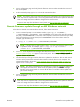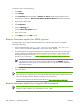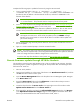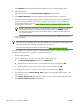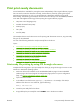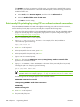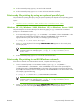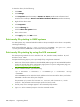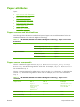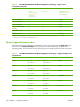HP CM8060/CM8050 Color MFP with Edgeline Technology - Software Technical Reference (external)
7.
Click Upload to move the .RFU file from your hard drive to the HP Web Jetadmin server.
8.
Refresh the browser.
9.
Select the .RFU file from the Printer Firmware Update drop-down menu.
10.
Click Update Firmware. HP Web Jetadmin sends the selected .RFU file to the device.
11.
The download process begins and the firmware is updated on the device. This can take several
minutes. Let the process finish without further interaction with the device or the computer. The
messages described in the section
Printer messages during the firmware update on page 277
appear on the control panel.
NOTE: The device automatically turns off and then on again to activate the update; this
can happen more than once. At the end of the update process, the READY message
appears on the control panel. Do not turn off the device or interfere with the update until
you see this message.
12.
Print a configuration page and verify that the firmware revision number matches the revision of
the current update.
NOTE: Print a menu map to see what user settings are configured in the current firmware. This
menu map can be compared with a menu map printed before the firmware update to determine
what features have been added or changed in the new firmware.
To print a menu map from the device control panel, see
Print a menu map on page 276.
HP Web Jetadmin V7.8 and later can also be used to perform multiple or unattended installations.
Complete the following steps for multiple or unattended installations.
1.
Start HP Web Jetadmin.
2.
Create a device group. A simple way to do this is to follow these steps:
a.
Click Device Management, and then click All Devices.
b.
Shift-click to select devices that are to be included in the group, and then click OK.
c.
When prompted, type a name for the new device group, and then click OK.
3.
To modify several devices in a group, click the group name, and then click Open.
4.
The drop-down menu for Device Group Tools appears on the right side of the window. Scroll
if necessary to view it.
5.
In the Device Group Tools drop-down box, select an action. Type the appropriate information.
Click Return to Device Group when finished.
284
Chapter 7 Engineering details
ENWW