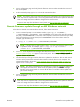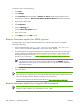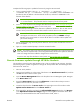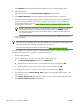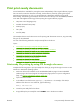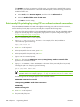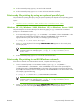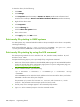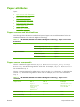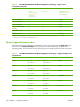HP CM8060/CM8050 Color MFP with Edgeline Technology - Software Technical Reference (external)
12. At the command prompt, type bye to exit the FTP command.
13. At the command prompt, type exit to return to the MS Windows interface.
Print-ready file printing by using an optional parallel port
The procedure for printing directly by using an optional parallel port depends on the operating system.
Topics:
●
Windows NT 4.0, Windows 2000, Windows XP, or Windows Server 2003
Windows NT 4.0, Windows 2000, Windows XP, or Windows Server 2003
The print-ready file can be sent directly to the device by typing a copy command at a command
prompt or in an MS-DOS window.
1. At a command prompt, type copy /b <FILENAME> <PORTNAME>, where <FILENAME> is the
name of the print-ready file (including the path) and <PORTNAME> is the name of the
appropriate device port (such as LPT1). For example, type the following:
C:\>copy /b c:\<file name>.PDF lpt1
2.
Press Enter on the keyboard. The message PROCESSING JOB appears on the control panel,
and the job prints.
NOTE: If the file name or path includes a space, enclose the file name or path in
quotation marks. For example, type C:\>copy /b "c:\My Documents\<file
name>.PDF".
3. At the command prompt, type exit to close the command window.
Print-ready file printing in an MS Windows network
If the device is shared on an MS Windows network, complete the following steps.
1. From a command prompt or in an MS-DOS window, type copy /b <FILENAME> \
\<COMPUTERNAME>\<SHARENAME>, where <FILENAME> is the name of the print-ready file
(including the path), <COMPUTERNAME> is the name of the computer (connected to the device
by a USB) from which the device is being shared, and <SHARENAME> is the device share name.
For example, type the following:
C:\>copy /b c:\xxxxFW.PDF \\COMPUTERNAME\SHARENAME
NOTE: If the file name or path includes a space, enclose the file name or path in
quotation marks. For example, type C:\>copy /b "c:\My Documents\<file
name>.PDF" \\COMPUTERNAME\SHARENAME
2.
Press Enter on the keyboard. The message PROCESSING JOB appears on the control panel,
and the job prints. The message 1 file(s) copied appears on the computer screen.
ENWW Print print-ready documents 287