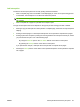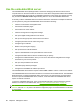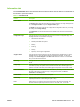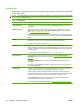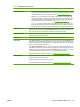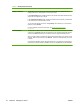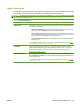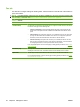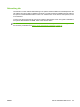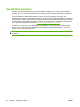HP CM8060/CM8050 Color MFP with Edgeline Technology - System Administrator Guide
Feature Description
Restrict Color/Limits
●
Restrict Color tab: Enable or disable color printing and copying for all users, or enable it
for users who have certain permission sets. You can also control whether jobs sent from
certain software programs can be printed in color. See
Restrict color use on page 73.
●
Limits tab: You can enable limits on the number of total pages and color pages that a
user is allowed to print in a specific time period. A color page limit can not be set greater
than the total page limit. Limits are applied to permission sets and are associated with
individual users or groups of network users. See
Restrict color use on page 73.
NOTE: It is recommend that the device be configured such that a user must sign in to
be able to operate the device from the control panel when limits are enabled. This ensures
that limit restrictions are correctly recorded for individual users or groups of network users.
Edit Other Links Add or customize a link to another Web site. This link is shown in the Other Links area on all
embedded Web server pages. The Product Support link always appears in the Other Links
area. To access any link in this area, the computer must have Internet access.
Device Information Name the device and assign an asset number to it. Type the name of the primary contact who
will receive information about the device.
Language Specify the language in which to show the embedded Web server information.
Date & Time In the Device Time area, set the correct date and time for the device. Click Advanced to set
the time zone, the time format, and the date format. You can also set the device to automatically
adjust for daylight savings time if applicable to your location. After the time is set, the device's
real-time clock maintains the accurate time.
In the Network Time Server area, you can set the device to use a network time server, if one
is available, to maintain the current time. Using a network time server produces more accurate
results than using the device's real-time clock. Click Advanced to open a page where you can
provide the information necessary for the device to use the network time server.
For more information and specific procedures, see
Set the date and time on page 100.
Sleep Schedule Set the time at which the device should enter and exit sleep mode each day. You can also
configure a sleep schedule for holidays.
Use this page to set the time delay for sleep mode.
For more information and specific procedures, see
Set up a sleep schedule on page 102.
Table 6-2 Settings tab (continued)
ENWW Use the embedded Web server 91