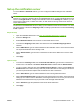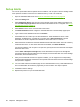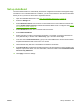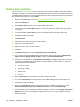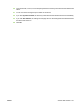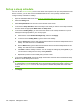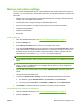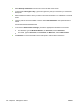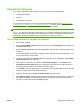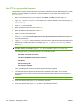HP CM8060/CM8050 Color MFP with Edgeline Technology - System Administrator Guide
Set up the notification server
To use the Alerts or AutoSend features, you must configure the SMTP settings for the notification
server.
NOTE: The e-mail server for the E-mail digital send feature and the e-mail server for the notification
features are configured on different tabs of the embedded Web server. Configure the digital send e-mail
server on the Digital Send tab. Configure the notification server on the Settings tab. However, you can
use the same e-mail server, or SMTP host name, for both functions as long as that server does not
require authentication.
The area in the embedded Web server for setting up the notification server has two sections. You must
set up the features in the area for Outgoing e-mail, but setting up the features in the area for Incoming
e-mail is optional.
Required setup
1. Open the embedded Web server. See
Open the embedded Web server on page 40.
2. Select the Settings tab.
3. Select Notification Server from the menu on the left side of the screen.
4. In the area for Outgoing e-mail, make sure that the box next to Enable Outgoing E-mail is
selected.
5. Next to SMTP Server, type the network address for the notification server. Use a server that does
not require authentication when sending e-mail.
6. Next to Domain Name, type the name of the domain for the server. Make sure to use the exact
name.
7. Click Apply.
Optional setup
1. In the area for Incoming e-mail, next to Device E-mail Address, type the name of the device e-
mail account. This address is the Device POP3 Username combined with the Domain Name.
2. You do not need to select the box next to Enable Incoming E-mail in order to use the Alerts and
AutoSend features. Enable incoming e-mail and provide information for the settings in this area if
you want to permit remote requests and commands to be sent to the device.
3. Next to POP3 Server, type the network address for the incoming POP3 mail server.
4. Next to Device POP3 Username, type the name of an existing user for the device. HP recommends
setting up an e-mail account for notifications, and using that account. Do not use your own e-mail
address for this field because all your personal e-mail messages will be diverted.
5. Next to Password, type the password for the Device POP3 Username.
6. Click Apply.
ENWW Set up the notification server 97