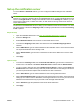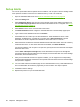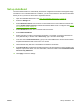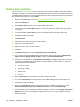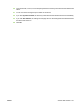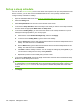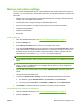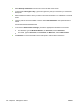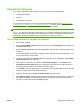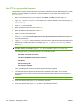HP CM8060/CM8050 Color MFP with Edgeline Technology - System Administrator Guide
Set up Alerts
You can set up automatic alerts for specific device conditions, such as a jam or when a cartridge needs
to be replaced. The alerts can be sent to a distribution list by e-mail or to a Web site.
1. Open the embedded Web server. See
Open the embedded Web server on page 40.
2. Select the Settings tab.
3. Select Notification Server from the menu on the left side of the screen. Make sure that the box
next to Enable Outgoing E-mail is selected and that the SMTP server is configured. See
Set up
the notification server on page 97.
4. Select Alerts from the menu on the left side of the screen.
5. Click New Destination List to configure a new destination list. The Alerts Setup page opens.
6. Type a name for the destination list next to List Name.
7. A destination list can contain up to 20 alert destinations. These destinations can be e-mail
addresses, mobile devices, or a Web site. In the box next to Alert Destinations, type the
destinations for this list. Separate each destination with a semi-colon or a comma.
8. Select the device conditions for which this destination list should receive alerts. The most commonly
used alerts are shown. To see all the alerts that are available, click Show All Alerts.
For several conditions, such as a jam or an open door, specify the amount of time that must elapse
before the alert is sent.
For the Order and Expired Cartridge alert, set the threshold for the percent of cartridge-life
remaining at which an alert should be sent. For example, to send an alert when 10% of the cartridge
life remains, set the threshold to 10%.
9. After you have selected an alert for a supplies condition, you can suppress the corresponding
message that would appear on the device control panel. Select the check box next to each message
that you want to suppress.
10. You can include a device information page as an e-mail attachment for any e-mail addresses that
are in the destination list. Select the pages that you want to attach. This step is optional.
11. Click OK to save the settings.
12. Repeat this process for up to four destination lists.
98 Chapter 6 Manage the device ENWW