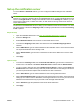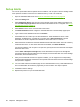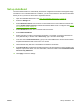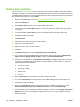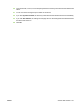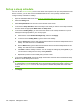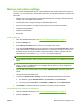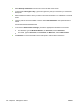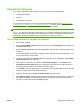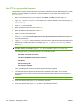HP CM8060/CM8050 Color MFP with Edgeline Technology - System Administrator Guide
Set up a sleep schedule
You can use the Time/Scheduling menu on the device control panel to set up a sleep schedule for the
device. However, you can also use the embedded Web server to set up a sleep schedule and to
configure a sleep schedule for holidays.
1. Open the embedded Web server. See
Open the embedded Web server on page 40.
2. Select the Settings tab.
3. Select Sleep Schedule from the menu on the left side of the screen.
4. In the area for Sleep Schedule, select which days of the week you want to use a sleep schedule,
and then select the appropriate Wake Time and Sleep Time.
5. In the area for Holiday Sleep, you can instruct the device to use a sleep schedule for up to 18
holidays that are appropriate for your country/region.
a. Select the box next to Enable Holiday Sleep, and then click Apply.
b. In the box next to Holiday Name, type the name of the holiday.
c. Next to Sleep Time, type the date and time that the device should enter Sleep Mode for this
holiday. The date format is YYYY/MMM/DD.
d. Next to Wake Time, type the date and time that the device should exit Sleep Mode for this
holiday. The date format is YYYY/MMM/DD.
e. Click Add to add this holiday to the list. You can change the settings by clicking Edit, or you
can remove the holiday from the list by clicking Remove.
f. Repeat this process for each holiday that you want to add.
6. In the area for Sleep Delay, specify the length of time after which the device should enter Sleep
Mode if no device activity has occurred.
NOTE: If you have not enabled Sleep Mode at the device control panel, setting a Sleep Schedule
or a Sleep Delay in the embedded Web server automatically enables Sleep Mode. However, you
must use the Management menu on the control panel to disable Sleep Mode after it has been
enabled.
7. Click Apply.
102 Chapter 6 Manage the device ENWW