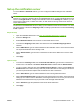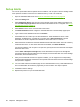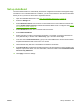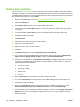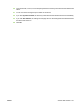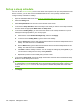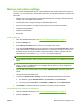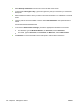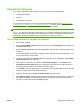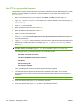HP CM8060/CM8050 Color MFP with Edgeline Technology - System Administrator Guide
Upgrade the firmware
If you need to upgrade the device firmware, you can use any of the following methods.
●
Use HP Web Jetadmin
●
Use FTP
●
Use Windows commands
For each of these methods, you must first download the firmware update file from
www.hp.com/go/
CM8060edgeline_sw or www.hp.com/go/CM8050edgeline_sw, and save the file on the network or on
your computer. The file has the extension .RFU (remote firmware upgrade).
NOTE: The device must be in the ready state to accept a firmware upgrade.
NOTE: The .RFU file is quite large. Depending on your connection speed, downloading the file could
take several minutes. The upgrade process can take up to 30 minutes, depending on how much the
firmware has changed in comparison to the version that is currently on the device.
Use HP Web Jetadmin to upgrade the firmware
1. Start HP Web Jetadmin.
2. Open the Device Management folder in the drop-down list in the Navigation panel. Navigate to
the Device Lists folder.
3. Expand the Device Lists folder and select All Devices. Locate the device in the list, and then click
to select it.
If you need to upgrade the firmware for multiple devices, select all of them by pressing the Ctrl key
as you click the name of each device.
4. Locate the drop-down box for Device Tools in the upper-right corner of the window. Select Update
Printer Firmware from the action list.
5. If the name of the .RFU file is not listed in the All Available Images box, click Browse in the
Upload New Firmware Image dialog box and navigate to the location of the .RFU file that you
downloaded from the Web site. If the filename is listed, select it.
6. Click Upload to move the .RFU file from your hard drive to the HP Web Jetadmin server. After the
upload is complete, the browser window refreshes.
7. Select the .RFU file from the Printer Firmware Update drop-down menu.
8. Click Update Firmware. HP Web Jetadmin sends the selected .RFU file to the device. The control
panel shows messages that indicate the progress of the upgrade. At the end of the upgrade
process, the control panel shows the Ready message.
ENWW Upgrade the firmware 105