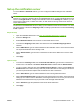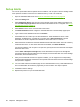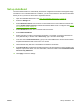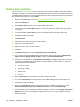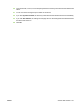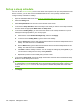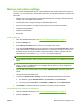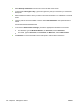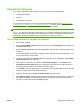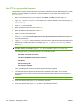HP CM8060/CM8050 Color MFP with Edgeline Technology - System Administrator Guide
Use FTP to upgrade the firmware
This procedure requires that the device be connected to a Windows network. Before beginning, obtain
the device network address or hostname. To find the address, on the device control panel, touch
Network Address.
1. Open a command prompt on your computer: Click Start, click Run, and then type cmd.
2. Type: ftp <NETWORK ADDRESS>. For example, if the network address is 192.168.0.90, type ftp
192.168.0.90.
3. Press Enter on the keyboard.
4. When prompted for the user name, press Enter.
5. When prompted for the password, press Enter.
6. Type bin at the command prompt.
7. Press Enter. The message 200 Types set to I, Using binary mode to transfer files appears in
the command window.
8. Type put <filename> where <filename> is the name of the .RFU file that was downloaded from
the Web site, including the path. For example, type put C:\CM8060\8060FW.RFU, and then
press Enter.
NOTE: If the file name or path includes a space, you must enclose the file name or path in
quotation marks. For example, type put “C:\MY DOCUMENTS\CM8060\8060FW.RFU”
The following series of messages appears in the command window:
200 PORT command successful
150 Opening BINARY mode data connection
226 Ready
226 Processing Job
226 Transfer complete
Then, a message that contains the transfer-speed information appears.
9. The download process begins and the firmware is updated on the device. This can take
approximately five minutes. Let the process finish without further interaction with the device or
computer.
NOTE: The device automatically turns off and then on again after processing the upgrade.
10. At the command prompt, type: bye to exit the ftp command.
11. At the command prompt, type: exit to return to the Windows interface.
106 Chapter 6 Manage the device ENWW