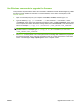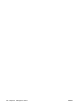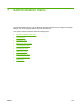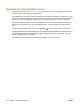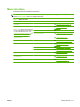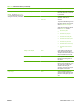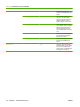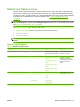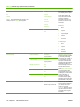HP CM8060/CM8050 Color MFP with Edgeline Technology - System Administrator Guide
Menu item Sub-menu item Values Description
Staple/Collate
or
Collate
NOTE: If the HP Multifunction Finisher is not
attached, only the Collate option appears.
Staple None*
Top left
Top left angled
Two left
Three left
Two top
Three top
Set up options for stapling
and collating sets of copies.
Some staple options are
meant for documents with
portrait or landscape
orientation, some for only
portrait, and some for only
landscape.
Portrait
●
None
●
Top left
●
Top left angled
●
Two left
●
Three left
Landscape
●
None
●
Top left
●
Two top
●
Three top
Collate Off
On*
Reduce/Enlarge Horizontal Scaling Automatic*
Type a percent.
If Maintain Proportions is
selected, the image is scaled
by the same percentage
horizontally and vertically. If
it is not selected, you can
specify the horizontal and
vertical scaling percentages
individually to stretch or
shrink an image more in one
direction than the other.
Select Auto include margins
to ensure that the entire
image appears on the copy,
including any content that is
close to the edges. If
necessary, the device
shrinks the image slightly,
depending on the size of the
printable area on the paper.
Vertical Scaling Automatic*
Type a percent.
Maintain Proportions Off
On*
Auto include margins Off*
On
Auto Off*
On
Paper Selection Automatic*
Select a tray from the list.
Select the tray that holds the
size and type of paper that
you want to use for the
copies. If you select
Automatic, the device uses a
tray that contains the same
size paper as the original
document.
Table 7-3 Default copy options menu (continued)
116 Chapter 7 Administration menu ENWW