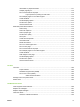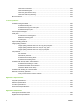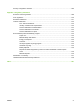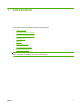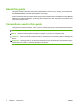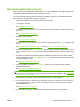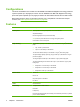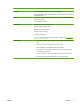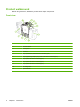HP CM8060/CM8050 Color MFP with Edgeline Technology - System Administrator Guide
Recommended setup process
Before anyone in your organization uses the device, you need to establish some default settings. The
configuration options are flexible to meet your specific needs.
HP recommends the following general procedure for setting up the device. For detailed information,
follow the links to the appropriate sections in this guide.
1. Install all the hardware. The HP representative does this step.
2. Load paper in the trays.
See
Load trays on page 162.
3. Connect the device to the network. If an analog fax accessory is installed, connect the device to a
phone line.
See
Connect the device on page 17.
4. Install the device software.
See
Device software on page 23.
5. Turn the device on, and wait for the Home screen to appear with the word Ready in the upper-left
corner.
See
Turn the device on and off on page 11, and see Use the control panel on page 12.
6. On the control panel, touch Network Address, and verify that the network address seems correct
for your network. Touch Print to print the HP Jetdirect configuration page. Save this page for later
use.
7. Familiarize yourself with all the features that are available on the Home screen. Some of these
options require setup, such as E-mail and Network Folder. Decide which of these features you want
to make available for users.
See
Use the control panel on page 12.
8. Set up the features by using the Administration menu on the control panel and by using the
embedded Web server.
See
Configure device settings on page 33.
NOTE: To set up digital sending features, Alerts, and Autosend, you might need information
about servers on your network, such as the SMTP and LDAP server addresses. See
Digital-send
setup worksheet on page 263.
9. At the device control panel, verify that the features work as you intend them to.
10. You can control access to the device for some users, and you can restrict color use for all users
or only some users. If you want to do this, set up device security and restrict color by using the
embedded Web server.
See
Secure the device on page 57.
11. At the device control panel, verify that the security features work as you intend them to.
ENWW Recommended setup process 3