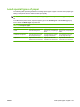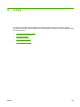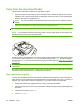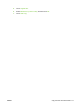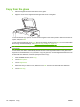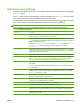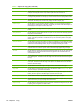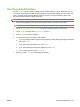HP CM8060/CM8050 Color MFP with Edgeline Technology - System Administrator Guide
Copy from the document feeder
The document feeder holds a maximum of 100 sheets of paper.
1. Place the original document face-up in the document feeder, with the top edge of the document
toward the rear of the document feeder or feeding first into the input slot. For two-sided originals,
place the first side of the original face-up.
NOTE: The document feeder beeps and illuminates a green light when an original is properly
loaded.
2. Adjust the paper guides so that they are touching the original document.
NOTE: Depending on how the system administrator has configured the device, you might need to sign
in.
NOTE: For the fastest performance when using Letter or A4-size paper, place the short edge of the
document toward the rear of the document feeder.
To make copies by using the default copy options, use the numeric keypad on the control panel to select
the number of copies, and press Start. To use customized settings, touch Copy. Specify the settings,
and then press Start. For more information about using customized settings, see
Adjust the copy settings
on page 173.
NOTE: You can use either the hard Start button on the control panel or the Start Copy button on the
touchscreen.
Retrieve the original document from the output bin that is under the document feeder input-tray. Retrieve
the copies from the output bin that is on the left side of the device.
Copy mixed-size originals
You can copy original documents that are printed on different sizes of paper as long as the sheets of
paper have one common dimension, and that dimension is not greater than 297 mm (11.7 inches). For
example, you could combine Letter and Legal sizes, or you could combine A4 and A5 sizes.
1. Arrange the sheets in the original document so they all have the same width.
2. Place the sheets face-up into the document feeder, and adjust the paper-width guides against the
document.
3. From the Home screen, touch Copy.
4. Touch More Options.
170 Chapter 9 Copy ENWW