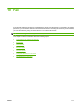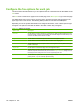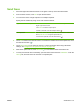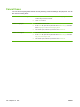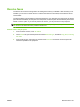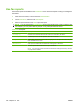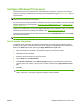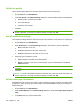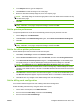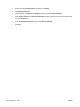HP CM8060/CM8050 Color MFP with Edgeline Technology - System Administrator Guide
Configure Windows PC fax send
Use the Windows PC fax send fax driver to send faxes from a computer. The device must have an
analog fax accessory installed and PC Fax Send must be enabled through the Administration menu to
use this feature.
NOTE: This feature is available only for Windows operating systems. Settings in the fax driver override
settings that are made at the control panel.
The fax driver is not currently available for Windows Vista, but it will be available in the future. See the
following Web sites for more information:
www.hp.com/go/CM8060edgeline_sw or www.hp.com/go/
CM8050edgeline_sw.
This driver is installed when you select the Typical with fax software installation option. You can also
install the fax driver later by updating the installation. See.
Device software on page 23.
Configure the default settings for the Send Fax driver by using the Edit Defaults button on the Setup
tab of the Send Fax driver.
NOTE: The default settings might have been set during the installation process.
Set the sender information
The default sender information is included on all faxes that you send by using the Send Fax driver,
including cover pages. The sender information can be changed for individual faxes by using the text
fields on the Setup tab and then selecting the Apply Defaults to this job option.
1. Open the document to be faxed in the software program in which it was created.
2. Click File and then click Print.
3. Select the Send Fax driver from the list of printers.
4. On the Setup tab, click Edit Defaults.
5. Under Sender Information in the Default Settings dialog box, type the default sender name,
company name, fax number, and voice phone number, and then select Apply Defaults to this
job.
6. Click OK.
NOTE: To set all of the default information at the same time, select the sender information, fax
quality, notification, cover page, and preview settings, and the click OK.
ENWW Configure Windows PC fax send 183