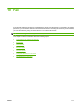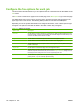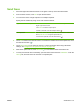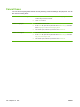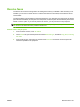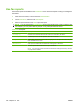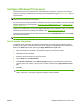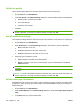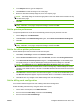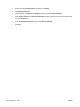HP CM8060/CM8050 Color MFP with Edgeline Technology - System Administrator Guide
Set the fax quality
The fax quality setting defines the resolution that the device uses to send the fax.
1. On the Setup tab, click Edit Defaults.
2. Under Fax Quality in the Default Settings dialog box, select the default quality for sending faxes.
●
Standard: 200 x 100 dots per inch (dpi)
●
Fine: 200 x 200 dpi
●
Superfine: 300 x 300 dpi
3. Click OK.
NOTE: To set all of the default information at the same time, select the sender information, fax
quality, notification, cover page, and preview settings, and then click OK.
Set the notification settings
The notification settings determine when and how to send notification of the status of an outgoing fax.
1. On the Setup tab, click Edit Defaults.
2. Under Notification in the Default Settings dialog box, select when to receive notifications:
●
None: notification is not sent.
●
This Job: notification is sent when a fax is sent.
●
On Error: notification is sent when an error occurs.
3. Select the type of notification to send:
●
Print: notification is printed on the default printer.
●
E-mail: notification is sent in an e-mail message. Type the e-mail address in the E-mail
Address text box.
NOTE: The e-mail function must be configured on the device in order to receive an e-mail
notification.
4. Click OK.
NOTE: To set all of the default information at the same time, select the sender information, fax
quality, notification, cover page, and preview settings, and then click OK.
Set the cover page information
Standardize the look of the fax cover page by using a default cover page. Fields are included for notes,
a subject line, and a company logo or other image. Use the Fax Job tab to modify cover settings for
individual fax jobs.
1. On the Setup tab, click Edit Defaults.
2. Under Include With Fax in the Default Settings dialog box, select Cover Page (Single recipient
only).
3. In the Notes text box, type the default notes.
184 Chapter 10 Fax ENWW