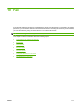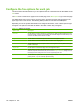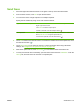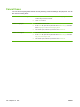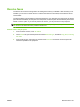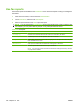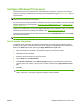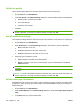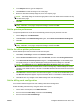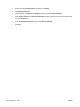HP CM8060/CM8050 Color MFP with Edgeline Technology - System Administrator Guide
4. In the Subject text box, type the subject line.
5. Click Browse to include an image on the cover page.
6. Browse to and select a bitmap image file, such as a company logo.
NOTE: The bitmap image is converted to grayscale on the cover sheet and is located in the top
one-third of the page.
7. Click OK.
NOTE: To set all of the default information at the same time, select the sender information, fax
quality, notification, cover page, and preview settings, and then click OK.
Set the preview preferences
The preview preferences can be set to automatically preview every fax job before it is sent.
1. On the Setup tab, click Edit Defaults.
2. Under Preview in the Default Settings dialog box, select Show Preview Before Sending Fax.
3. Click OK.
NOTE: To set all of the default information at the same time, select the sender information, fax
quality, notification, cover page, and preview settings, and then click OK.
Set the fax driver printer preferences
Set the default options that are used for all PC fax send jobs.
1. Click Start, click Settings, and then click Printers and Faxes.
2. On the Printers and Faxes window, right-click Send Fax, and then click Printing Preferences.
3. In the Send Fax Document Properties dialog box, click Paper/Quality to set the default paper
and quality settings. To save the default paper settings and close the dialog box, click OK.
NOTE: The Advanced tab on the Send Fax Document Properties dialog box contains
information that affects the Send Fax driver, but do not change any of these settings for normal
operation of the Send Fax driver. This tab is a standard Windows tab and cannot be removed for
this driver.
4. Click Services to check the status of the device and supplies, or to start the embedded Web server.
The Services tab options appear only if the Send Fax driver is connected to a valid TCP/IP port.
5. Click OK to save any changes to the default settings and close the dialog box.
Set the billing code configuration
PC Fax Send software supports the use of billing codes when sending faxes.
Enable the billing code feature by using the device control panel.
1. On the device control panel, touch Administration.
2. Scroll to and touch Initial Setup, and then touch Fax Setup.
3. Scroll to and touch Fax Send Settings.
ENWW Configure Windows PC fax send 185