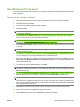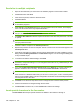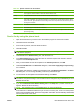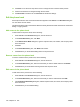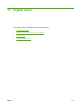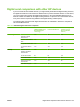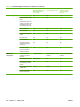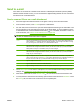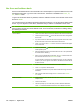HP CM8060/CM8050 Color MFP with Edgeline Technology - System Administrator Guide
Table 10-3 Special characters for fax numbers
Special character Function
- Use a hyphen in the fax number to make the number easier to read.
( and ) Use parentheses in the fax number to make the number easier to read.
[ and ] Use an opening and closing bracket to hide a portion of the fax number so that it does not print on the fax
cover sheet, call reports, or e-mail communications. For example, a fax number might include a calling-
card access code. Type brackets around the calling-card access code portion of the fax number to prevent
showing this information.
* The asterisk is transmitted as a touch-tone.
# The number sign is transmitted as a touch-tone.
, A comma represents a 2-second pause when the fax number is dialed. Use multiple commas for a longer
pause during dialing.
Send a fax by using the phone book
1. Open the document that you want to fax in the software program in which it was created.
2. Click File and then click Print.
3. From the list of printers, select the Send Fax driver.
4. Click OK or Print.
NOTE: Click the button that sends a document to the device. This might not be labeled the same
in all software programs.
5. Under Fax To in the Send Fax dialog box, click the book icon.
6. In the Phone Book dialog box, select the name for each fax recipient and click To to add the
recipient to the Fax Recipients field.
7. After you have added all of the fax recipients to the Fax Recipients field, click OK.
8. Under Include With Fax in the Send Fax dialog box, clear Cover Page (Single recipient only)
if it is selected.
9. If the billing code feature is enabled, type the billing code under Billing Information in the Send
Fax dialog box. You can change the billing code for any individual fax job.
10. To send the fax to all recipients with the default settings, click Send.
NOTE: Click the Setup tab in the Send Fax dialog box to view the sender, fax quality, notification
information, and preview settings. This information can be changed for any individual fax job. Click
Send to send the fax.
11. If you selected Show Preview Before Sending Fax on the Setup tab, a preview of the fax job
appears. Review the fax for accuracy.
NOTE: The preview function is not available when you use Point and Print.
Point and Print is a Windows feature that you can use to connect, print, or fax to a remote printer
without using installation disks. Files and configuration information are automatically downloaded
from the print server to the client.
ENWW Use Windows PC fax send 189