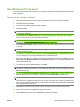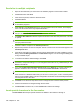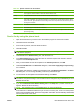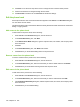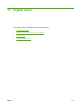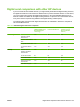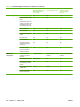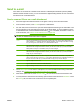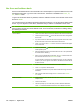HP CM8060/CM8050 Color MFP with Edgeline Technology - System Administrator Guide
12. Click View or use the zoom drop-down menu to change the size of the document preview.
13. Click the arrow buttons to navigate through the document.
14. Click Send Fax to send the fax or Cancel Fax to edit the fax settings.
Edit the phone book
Use the phone book to store contact information that appears under Fax To in the Send Fax dialog box.
You can add or remove names.
The Send Fax phone book is saved as an XML file in the My Documents folder. HP does not recommend
editing or copying this file.
Add names to the phone book
To add names to the phone book, do the following:
1. Under Fax To in the Send Fax dialog box, click the book icon.
2. In the Phone Book dialog box, click Add.
3. In the Add to Phone Book dialog box, type the recipient name, fax number, and company name
in the text boxes.
4. Click OK.
5. In the Phone Book dialog box, click Add to add names.
6. Click OK when you are finished adding names to the phone book.
Remove names from the phone book
To remove names from the phone book, do the following:
1. Under Fax To in the Send Fax dialog box, click the book icon.
2. In the Phone Book dialog box, select the name that you want to delete and then click Delete.
3. Click OK when you are finished removing names from the phone book.
Edit names in the phone book
To edit names in the phone book, do the following:
1. Under Fax To in the Send Fax dialog box, click the book icon.
2. In the Phone Book dialog box, select the name that you want to edit and then click Edit.
3. In the Edit Phone Book Entry dialog box, edit the recipient name, fax number, and company name
in the text boxes.
4. Click OK when you are finished editing.
190 Chapter 10 Fax ENWW