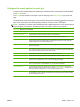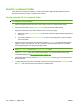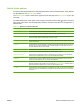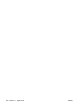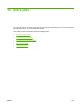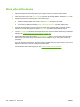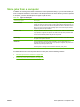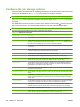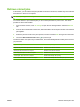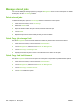HP CM8060/CM8050 Color MFP with Edgeline Technology - System Administrator Guide
Configure the job storage options
The device offers several features for optimizing jobs that are scanned at the device and stored. These
features are all available on the Job Storage screen when you create the stored job.
NOTE: These features are not available when someone retrieves the job for printing.
The Job Storage screen consists of four pages. From the first page, touch More Options to go to the
next page.
For details about how to use an option, touch the option, and then touch the help (
) button in the upper-
right corner of the screen. The following table provides an overview of the job storage options.
NOTE: Depending on which accessories are installed, some of these options might not appear. The
options in the table are listed in the order in which they can appear.
Table 12-2 Options for stored jobs
Option name Description
Paper Selection Use this feature to select the tray that holds the size and type of paper that you want to use.
Image Adjustment Use this feature to improve the overall quality of the file. For example, you can adjust the
darkness, sharpness, and contrast, and you can use the Background Cleanup setting to remove
faint images from the background or to remove a light background color.
Content Orientation Use this feature to specify the way the content of the original page is placed on the page: portrait
or landscape.
Output Bin Use this feature to select an output bin for the copies. If the optional HP Multifunction Finisher
is attached, stapled copies are always delivered to Output Bin 5.
Pages per Sheet Use this feature to copy multiple pages onto one sheet of paper.
Watermark Use this feature to print a string of text diagonally across the center of each page.
Overlays Use this feature to print a semi-transparent image on each page. Overlays are similar to
watermarks, but overlays can consist of any image, such as a company logo.
Chapter Pages Use this feature to copy documents that have chapters. You can specify that the chapters
always begin on either the left or right page. If necessary, the device inserts blank pages so
the first page of each chapter is on the correct side.
Stamp Date/Time Use this feature to print the date and time on copies. You can control the numbering style and
the position of the information.
Stamp Page Number Use this feature to print page numbers on copies. You can control the numbering style and the
position.
Stamp Text Use this feature to print a predefined text message on the copies or print a message that you
specify. A text stamp is similar to a watermark, but you can control the position on the page
and the angle.
Stamp Set Number Use this feature to print the set number on copies. For example, if you are making five copies
of a document, each page in the first set of copies is stamped with the number 1.
Edge-to-Edge If the original document is printed close to the edges, use this feature to ensure that the
maximum amount of content is copied. However, shadows might appear along the edges.
Image Shift Use this feature to shift the image on the page.
Image Repeat Use this feature to copy the same image multiple times on a single sheet of paper. To use this
feature, place the original on the flatbed glass, and leave the cover open.
204 Chapter 12 Store jobs ENWW