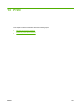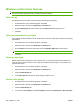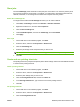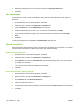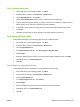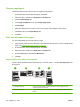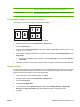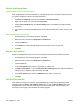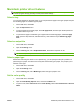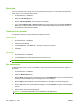HP CM8060/CM8050 Color MFP with Edgeline Technology - System Administrator Guide
Windows printer driver features
NOTE: Settings in the printer driver and software program generally override control-panel settings.
Software-program settings generally override printer-driver settings.
Select a tray
Use the printer driver to select a tray for the print job by doing the following:
1. On the File menu in the software program, click Print.
2. Select the driver, and then click Properties or Preferences.
3. On the Paper/Quality tab, select the tray from the Paper source drop-down menu.
4. Click OK.
Select an output bin for print jobs
If the optional finisher is installed, use the printer driver to select an output bin for the print job by doing
the following:
1. On the File menu in the software program, click Print.
2. Select the driver, and then click Properties or Preferences.
3. On the Output tab, select the output bin from the Output Bin Options drop-down menu.
NOTE: All stapled output is delivered to Output Bin 5.
4. Click OK.
Select a paper type
Rather than instructing the device to use a specific tray, you can specify that the job is printed on a
particular type of paper. The device uses a tray that contains that type of paper, or it prompts you to
load the correct type.
1. On the File menu in the software program, click Print.
2. Select the driver, and then click Properties or Preferences.
3. Click the Paper/Quality tab.
4. In the Paper type drop-down box, select the type of paper to use.
Set the color quality
1. On the File menu in the software program, click Print.
2. Select the driver, and then click Properties or Preferences.
3. Click the Paper/Quality tab.
4. In the area for Print Quality for the Color Quality, select either Professional or General Office.
208 Chapter 13 Print ENWW