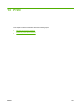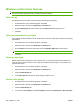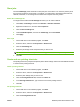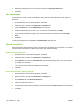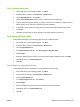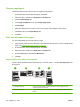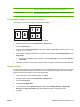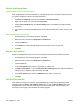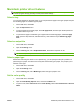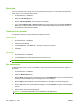HP CM8060/CM8050 Color MFP with Edgeline Technology - System Administrator Guide
Chapter page layout
Follow these instructions to set the layout of chapters in the print job.
1. On the File menu in the software program, click Print.
2. Select the driver, and then click Properties or Preferences.
3. Click the Paper/Quality tab.
4. In the Page exceptions list box, click Chapter page layout.
5. Click Settings.
6. Select the settings that you want to use to for the layout of the chapters in the print job.
7. Click OK to return to the Paper/Quality tab.
8. Click OK.
Print on both sides of the paper
You can automatically print on both sides of a page.
1. Insert enough paper into one of the trays to accommodate the print job. If you are loading special
paper, see
Load special types of paper on page 167.
2. On the File menu in the software program, click Print.
3. Select the driver, and then click Properties or Preferences.
4. On the Finishing tab, click Print on Both Sides.
5. Click OK.
Layout options for printing on both sides
The four duplex orientation options are shown here. To select option 1 or 4, select Flip Pages Up in the
printer driver.
1
2
3
4
1. Long-edge landscape Every other printed image is oriented upside-down. Facing pages are read
continuously from top to bottom.
2. Short-edge landscape Every printed image is oriented right-side-up. Facing pages are read from top to
bottom.
212 Chapter 13 Print ENWW