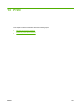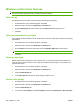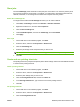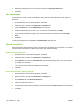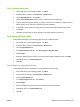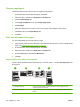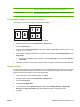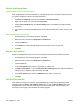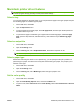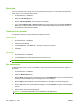HP CM8060/CM8050 Color MFP with Edgeline Technology - System Administrator Guide
3. Long-edge portrait This is the default setting, and the most common layout used. Every printed image
is oriented right-side-up. Facing pages are read from top to bottom.
4. Short-edge portrait Every other printed image is oriented upside-down. Facing pages are read
continuously from top to bottom.
Print multiple pages on one sheet of paper
You can print more than one page on a single sheet of paper.
1. On the File menu in the software program, click Print.
2. Select the driver, and then click Properties or Preferences.
3. Click the Finishing tab.
4. In the section for Document Options, select the number of pages that you want to print on each
sheet (1, 2, 4, 6, 9, or 16).
5. If the number of pages is greater than 1, select the correct options for Print Page Borders and
Page Order.
●
If you need to change the page orientation, click the Finishing tab, and then click Portrait or
Landscape.
6. Click OK. The product is now set to print the number of pages per sheet that you have selected.
Create booklets
You can copy two pages on one sheet of paper so you can fold the pages in the center to form a booklet.
The device arranges the pages in the correct order. For example, if the original document has eight
pages, the device prints pages 1 and 8 on the same sheet.
1. On the File menu in the software program, click Print.
2. Select the driver, and then click Properties or Preferences.
3. Click the Finishing tab.
4. Select Print On Both Sides.
5. In the drop-down box for Booklet Layout, select either Left Edge Binding or Right Edge
Binding. The Pages per Sheet setting automatically changes to 2 pages per sheet.
6. Click OK.
ENWW Windows printer driver features 213