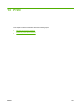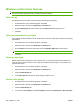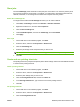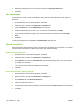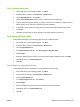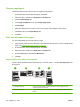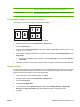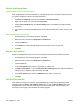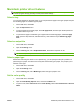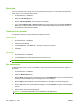HP CM8060/CM8050 Color MFP with Edgeline Technology - System Administrator Guide
Store jobs
You can store jobs on the device so you can print them at any time. You can share stored jobs with
other users, or you can make them private.
1. On the File menu, click Print.
2. Open the Job Storage menu.
3. Next to Job Storage Mode, select the type of stored job.
4. If you selected Stored Job or Personal Job in the previous step and you selected Use PIN To
Print, type a 4-digit number in the box. When other people attempt to print this job, the device
prompts them to type this PIN number.
Create and use presets
Use presets to save the current printer driver settings for reuse.
Create a preset
1. On the File menu, click Print.
2. Select the print settings.
3. In the Presets box, click Save As..., and type a name for the preset.
4. Click OK.
Use presets
1. On the File menu, click Print.
2. In the Presets menu, select the preset that you want to use.
NOTE: To use printer-driver default settings, select the Standard preset.
Use watermarks
A watermark is a notice, such as “Confidential,” that is printed in the background of each page of a
document.
1. On the File menu, click Print.
2. Open the Watermarks menu.
3. Next to Mode, select the type of watermark to use. Select Watermark to print a semi-transparent
message. Select Overlay to print a message that is not transparent.
4. Next to Pages, select whether to print the watermark on all pages or on the first page only.
5. Next to Text, select one of the standard messages, or select Custom and type a new message in
the box.
6. Select options for the remaining settings.
NOTE: Transparent watermarks are not available for all applications.
216 Chapter 13 Print ENWW