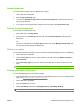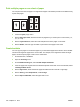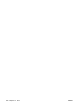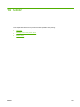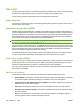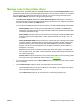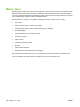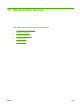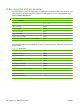HP CM8060/CM8050 Color MFP with Edgeline Technology - System Administrator Guide
Manage color in the printer driver
In the printer driver, the default settings on the Color tab (Windows) or the Color/Quality Options menu
(Macintosh) usually produce the best possible print quality for color documents. However, you can adjust
the color settings as needed using the options on this tab. You can also change the settings from
Color to Black & White, and set your own grayscale preferences.
●
Click More Color Options (Windows) or Show Advanced Options (Macintosh) to increase or
decrease the amount of each of the four basic printing ink colors (black, cyan, magenta, and yellow),
which are sometimes labeled as CMYK options.
You can also select RGB (red, green, blue) color options. Five different RGB settings are available.
Default (sRGB) instructs the device to interpret RGB color as sRGB. The sRGB default
settings are configured using the accepted standards of Microsoft and the World Wide Web
Consortium (http://www.w3.org).
Photo (sRGB) instructs the device to use the best color matching for rendering sRGB images.
Select this option to print digital photos or other raster file formats such as .jpg, .bmp., .tif.,
or .gif files.
Photo (Adobe RGB 1998) instructs the device to use the best color matching for documents
or images that are in the Adobe RGB color space that some digital cameras and high-end
graphics programs create. When printing with Adobe RGB from a professional software
program, turn off the color management in the program and allow the printer software to
manage the color space.
Vivid instructs the device to reproduce graphics (pie charts, bar graphs, for example) with
more saturated colors. This option can be useful when printing business documents that do
not contain photographs.
Custom Profile instructs the device to use a custom input profile to more accurately predict
and control color output. Download custom profiles from
www.hp.com.
●
You can change the settings to print in Black & White. When you select this option, the documents
print in grayscale.
●
Use the Neutral Grays setting to specify how grayscale tones will be printed
Use the 4-Color setting to use all four CMYK ink colors (black, cyan, magenta, and yellow)
inks to reproduce the grayscale tones.
Use the Black Only setting to use only black ink to create the grayscale tones.
ENWW Manage color in the printer driver 223