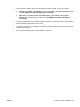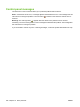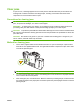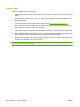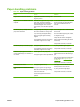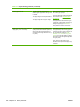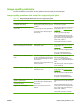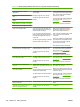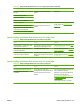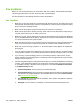HP CM8060/CM8050 Color MFP with Edgeline Technology - System Administrator Guide
Paper-handling problems
Table 16-1 Paper-handling problems
Issue Cause Solution
Pages come out at uneven intervals. Pages that have heavier coverage take
longer to process.
This is normal.
Pages come out in a different order than
expected.
Because some pages take longer to print
than others, the device sometimes
begins printing those out of sequence.
The finished pages come out in the
correct order, but in the fastest possible
time.
HP recommends that you do not use this
device for printing on sequential paper,
such as pre-numbered checks or
invoices.
The device picks up multiple sheets of
paper at the same time.
The paper might be damaged, or it might
have been trimmed from a larger size.
If you are using HP Edgeline Glossy
paper, the pages might be sticking
together.
The separation pads in the tray pickup
mechanism might be worn or dirty.
Do not use paper that is wrinkled or has
bent corners.
Do not mix different paper types, brands,
or weights in the tray.
Always fan the stack of HP Edgeline
Glossy paper before loading the sheets
into the tray.
If the problem continues, contact HP.
The device picks up no sheets of paper. The paper might be too smooth.
The separation pads in the tray pickup
mechanism might be worn or dirty.
Try using a different type of paper.
If the problem continues, contact HP.
Printed or copied pages have folded
corners, dented edges, or scratches on
the surface.
Debris might be in the paper path.
The paper might not meet specifications
Make sure that all remnants of paper are
cleared from the device after clearing a
jam.
Use only paper that meets specifications
for this device. See
Supported paper
on page 154.
If the problem continues, contact HP.
Printed pages are curled. The paper might be too dry.
The paper might be too light-weight.
Black ink causes wrinkling and curling
more than colored ink.
The device might have an internal
problem.
Store paper in an area that has a relative
humidity between 45% and 55%.
Try using a heavier weight paper.
If the problem continues, contact HP.
Printed pages have wrinkles in the image
area.
ENWW Paper-handling problems 241