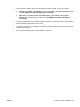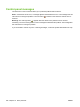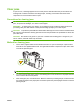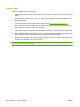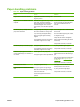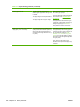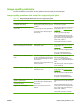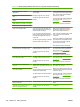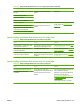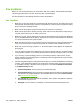HP CM8060/CM8050 Color MFP with Edgeline Technology - System Administrator Guide
Issue Cause Solution
Printed images have a mottled
appearance.
The bonding-agent cartridge might be
nearly empty.
The paper might be of poor quality.
The device might have an internal
problem.
Use the embedded Web server or the
control panel to view the supplies status
page. If the bonding-agent cartridge is
nearly empty, replace it.
Use only paper that meets specifications
for this device. See
Supported paper
on page 154.
If the problem continues, contact HP.
Adjoining color areas blend into each
other.
Edges of the image appear fuzzy or
ragged.
Width of lines or text varies on one page.
Printed images are too light or too dark.
Pages are completely blank. If you are copying from the glass, the
original document might be missing, or
the printed side is facing up.
If you are copying from the document
feeder, another page might be resting on
the small glass strip that is under the
scanner lid.
The device might be picking up multiple
sheets of paper at the same time.
Make sure the original document is
placed in the upper-left corner of the
glass, with the printed side down.
When using the document feeder, make
sure no pages are underneath the
scanner lid.
If the device is picking up multiple sheets
at the same time, the separation pads in
the tray pickup mechanism might be
worn or dirty. Contact HP.
If the problem continues, contact HP.
Paper expands and bubbles, especially
in areas where ink coverage is high.
The environment where the device is
located might be too cold or too dry.
The device might have an internal
problem.
For best results, maintain a consistent
environment that meets specifications
for this device. See
Environmental
specifications on page 259.
If the problem continues, contact HP.
The image seems skewed with respect
to the edge of the page.
The paper might not be the correct size
or it might not have square corners.
The device might have an internal
problem.
Use only paper that meets specifications
for this device. See
Supported paper
on page 154.
If the problem continues, contact HP.
The colors on the printed page are
incorrect.
The tray might be configured for a
different type of paper than the type that
is loaded.
The wrong paper type might have been
selected in the printer driver.
The paper might not meet specifications.
The device might have an internal
problem.
Make sure that the tray is configured for
the correct type of paper.
Make sure to select the paper type in the
printer driver that matches the paper that
is loaded in the tray.
Use only paper that meets specifications
for this device. See
Supported paper
on page 154.
If the problem continues, contact HP.
Colors of an image gradually vary from
one color to another.
Images that are printed on A3-size paper
turn pink over time.
The paper might not meet specifications. Use HP Office Long Grain A3 (Colorlok)
paper.
The image is the incorrect size or is
placed on the page incorrectly.
The device might have an internal
problem.
Contact HP.
Table 16-2 Image-quality problems that occur for copy and print jobs (continued)
244 Chapter 16 Solve problems ENWW