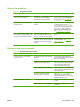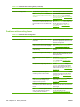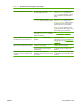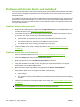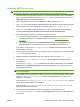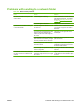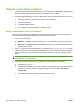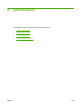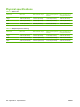HP CM8060/CM8050 Color MFP with Edgeline Technology - System Administrator Guide
Issue Cause Solution
The fax is being sent, but very slowly. The resolution for scanning the original
document might be too high.
When scanning the original document,
touch More Options and then touch
Resolution. Set the resolution to a lower
level to increase the fax transmission
speed.
You might need to change the Optimize
Text/Picture setting to a different setting.
When scanning the original document,
touch More Options and then touch
Optimize Text/Picture. Adjust the setting
to optimize it more for text or printed
pictures rather than for photographs.
NOTE: If you are sending a fax of a
photograph, the fax takes longer to send
than for other types of documents.
If the receiving fax machine supports it,
turn on the JBIG Compression feature to
improve performance.
See Fax Setup menu on page 140
You are unable to send faxes by using
the Windows PC Fax send fax driver.
The PC Fax Send feature might be
disabled.
You must enable the PC Fax Send
feature before anyone can send faxes by
using the fax driver. See
Fax Setup menu
on page 140.
The fax was successfully sent from the
device, but the recipient did not receive
it.
The receiving fax machine might be
turned off or out of paper.
Ask the recipient to verify that the fax
machine is on and has paper.
The receiving fax machine might be
malfunctioning.
Try sending the fax to a different fax
machine.
No notification was received, although
the option to receive a notification was
selected.
The default e-mail address for
notifications might not be set, or it might
be incorrect.
Sign in to the device, and verify that the
e-mail address for the notification option
is correct.
Table 16-7 Problems with sending faxes (continued)
ENWW Fax problems 249