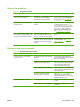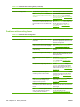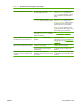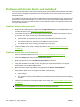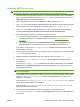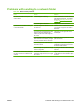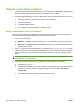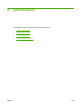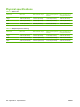HP CM8060/CM8050 Color MFP with Edgeline Technology - System Administrator Guide
Check the SMTP server setup
NOTE: This procedure is for Windows operating systems. The following steps show examples of
responses from the server. The text portion of the response can vary from server to server.
1. Obtain the SMTP server gateway hostname. You can find this information on the configuration
page. Print a configuration page from the Administration menu on the control panel, or open the
Information tab on the embedded Web server.
2. Open a Windows command prompt: click Start, click Run, and then type cmd.
3. Type telnet followed by the SMTP gateway hostname and then the number 25, which is the port
over which the device is communicating. For example, type telnet example.com 25
4. Press Enter. If the SMTP gateway hostname is not valid, the response contains the following
message: Could not open connection to the host on port 25: Connect Failed.
5. If the SMTP gateway hostname is not valid, reconfigure the server.
●
For the e-mail digital-send feature, use the Digital Sending tab in the embedded Web server
to configure the device to use a different SMTP server. See
Advanced e-mail setup
on page 41.
●
For Alerts and AutoSend, use the Notification Server page on the Settings tab in the
embedded Web server to configure the device to use a different notification server.
If you receive a reply such as 220 smtp.hostname, the SMTP gateway hostname is valid.
Continue with the next step.
6. Identify yourself to the SMTP server. At the prompt, type HELO followed by your host name. Press
Enter. You should receive a reply.
7. Attempt to authorize to the SMTP server. At the prompt, type AUTH. Press Enter.
8. If the reply is 503.5.3.3 AUTH not available, then the SMTP server does not require
authentication.
If the reply is 250 AUTH ... or 334, the SMTP server requires authentication. Use the E-mail
Setup page on the Digital Sending tab of the embedded Web server to configure the correct
authentication information.
NOTE: The notification server cannot require authentication. Use an SMTP server that does not
require authentication.
9. Verify that the server recognizes the e-mail account that is sending the message. At the prompt,
type MAIL FROM:<sender@domain.com> where “<sender@domain.com>” is the e-mail
address you are testing.
If the response is 550 Requested action not taken: mailbox unavailable, then the
server cannot find the mailbox for that address.
If the response is 550 Requested action not taken: mailbox name not allowed,
then the e-mail address is not valid.
10. Verify that the server has sent the e-mail to the recipient. At the prompt type RCPT
TO:<recipient@example.com> where “<recipient@example.com>” is the e-mail address for
the recipient.
ENWW Problems with E-mail, Alerts, and AutoSend 251