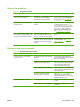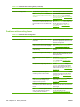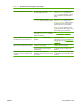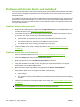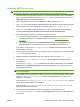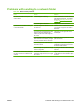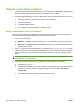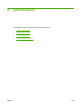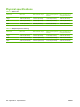HP CM8060/CM8050 Color MFP with Edgeline Technology - System Administrator Guide
Network-connectivity problems
1. The device supports various network protocols (TCP/IP, IPX/SPX, Novell/NetWare, AppleTalk, and
DCL/LLC). Make sure that the correct protocol is enabled for your network.
2. Print the configuration pages. On the HP Jetdirect page, verify the following items for your protocol:
●
Under HP Jetdirect Configuration, the status is "I/O Card Ready".
●
The status is "Ready".
●
A network address is listed.
●
The configuration method (Config by:) is listed correctly.
Verify communication over the network
If the HP Jetdirect configuration page shows a network address for the device, use this procedure to
verify that the device is communicating with other devices on the network.
1. Open a command prompt:
a. Windows: Click Start, click Run, and then type cmd. A Windows command prompt opens.
b. Macintosh: Click Applications, click Utilities, and then open the Terminal application. The
terminal window opens.
2. Type ping followed by the network address. For example, type ping XXX.XXX.XXX.XXX where
"XXX.XXX.XXX.XXX" is the IPV4 network address that is shown on the HP Jetdirect configuration
page. If the device is communicating over the network, the response is a list of replies from the
device.
NOTE: If you are using a Macintosh computer, you must escape from the ping before continuing.
Press and hold ctrl and then press z.
3. Verify that the network address is not a duplicate of another address on the network.
a. At the prompt, type arp -a.
b. Find the network address in the list and compare its physical address to the hardware address
that is listed on the HP Jetdirect configuration page in the section called HP Jetdirect
Configuration.
c. If the addresses match, all network communications are valid.
254 Chapter 16 Solve problems ENWW