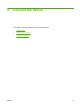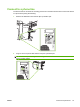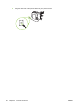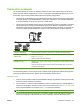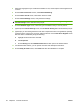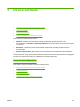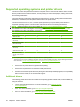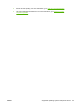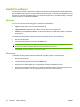HP CM8060/CM8050 Color MFP with Edgeline Technology - System Administrator Guide
4. Select the language that you would like the installer to use, and accept the license agreement to
continue.
5. On the Printer Connection screen, select Wired Networking.
6. On the Printers Found screen, select which device to install.
7. On the Confirm Settings screen, verify the device settings.
NOTE: To manually change the network address of the device, click Change Settings on the
Confirm Settings screen and follow the prompts.
8. On the Installation Type screen, select the type of installation that you want to perform.
9. (Optional) On the Printer Sharing screen, click the Printer Sharing button and follow the prompts.
10. (Optional) If you are sharing the device with other computers that are running different operating
systems from the one that you are using, add these drivers on the Client Driver Support screen
after the device is installed by doing the following:
a. Highlight the device and then click File.
b. Click Properties.
c. On the Sharing tab, select Additional Drivers and then point to the desired drivers.
11. For Windows 2000 and XP, you can provide a location and descriptive information.
12. On the Ready to Install screen, click Install and allow the installation to complete.
22 Chapter 2 Connect the device ENWW