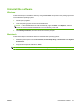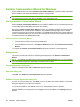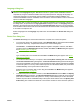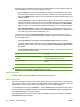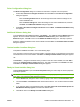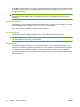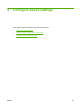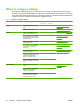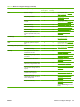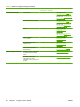HP CM8060/CM8050 Color MFP with Edgeline Technology - System Administrator Guide
Installer Customization Wizard for Windows
System administrators can use the Installer Customization Wizard to customize a silent, unattended
device installer by pre-setting the installation options in a response file.
NOTE: For detailed information about the Installer Customization Wizard, see the HP Driver
Preconfiguration Support Guide, which is available on the Administrator CD.
Run the Installer Customization Wizard
Start the Installer Customization Wizard from the software installation CD. It runs separately from the
common Microsoft Installer (MSI), and has its own interface.
Running the Installer Customization Wizard produces one installation package and a response file
(RESPONSE.INI) for a single-system installation. The installation package might work for multiple
systems that have the same response information, or the RESPONSE.INI file can be directly edited for
system-configuration differences. The HP Driver Preconfiguration Support Guide provides the exact text
for replacing entries in the RESPONSE.INI file.
Start the Installer Customization Wizard
1. Insert the device software CD into the CD-ROM drive.
2. In the CD Browser main screen, click Optional Software, and then click Installer Customization
Wizard.
To complete the Installer Customization Wizard, follow the instructions in the dialog boxes.
Dialog boxes
This section provides instructions for completing the dialog boxes in the Installer Customization
Wizard.
NOTE: To complete some dialog boxes, particularly the Printer Port dialog box, you must complete
other associated dialog boxes, depending on selections that you make.
Language Selection dialog box
Select a language and click OK. The Welcome dialog box appears.
Welcome dialog box
Click Next. The Software License Agreement dialog box appears.
Software License Agreement dialog box
To return to a previous dialog box, click Back on this or any dialog box where it appears. The specific
dialog box depends on your previous selections.
To cancel the installation, click Cancel on this or any other dialog box where it appears.
Read the software-license agreement, select I agree, and then click Next. The Language dialog box
appears.
28 Chapter 3 Device software ENWW