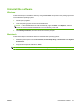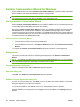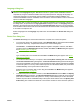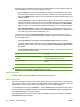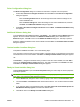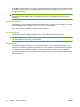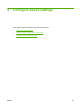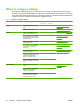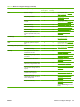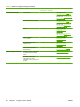HP CM8060/CM8050 Color MFP with Edgeline Technology - System Administrator Guide
define the method for identifying the device to be installed. Select one of the following options to
use the default port name or to specify a different port name.
Select IP Address to make the field available for typing the TCP/IP address for the device.
Only numerals are allowed in this field. If this option is selected, you must type at least one
digit in the IP Address field to prevent an error message from appearing that prompts you for
a valid IP address.
Select IP Hostname to make the field available for typing the IP hostname for the device. Any
characters are allowed in this field, but an error message appears if spaces are included in
the field. If this option is selected, you must type at least one character in the IP Hostname
field to prevent an error message from appearing that prompts you for a valid IP hostname.
Select Hardware Address to make the field available for typing the Media Access Control
(MAC) hardware address for the device. A valid MAC hardware address is 12 characters, and
can contain only numbers 0–9 and letters A-F or a-f.
For each of the options in the Specify TCP/IP Port dialog box, use the default port name, as
specified in one of the device identification fields, or specify a different port name. Complete one
of the following options.
Select Use Default and click Next. The Port Creation Options dialog box appears.
To specify a different name, select one of the port name identifying options, select Specify:,
type the device port name as selected, and then click Next. The Port Creation Options dialog
box appears.
The Port Creation Options dialog box contains two selections. Complete one of the options
as described in the following table.
Option Description
No, do not create the port (the printer will not be
installed)
If you do not want to create a port, select this option and
click Next. The Model dialog box appears.
Yes, create the port Select this option and click Next. The Model dialog box
appears.
NOTE: If the device cannot be found, type the device hardware address in the Hardware
Address field and click Next. The Model dialog box appears.
Model dialog box
Select the device model and click Next. The Drivers dialog box appears.
Drivers dialog box
Select any combination of drivers for the custom installer. No selection depends on any other selection.
It is possible to create a custom installer that installs features without including a print driver. Select the
drivers that you want to install, or select none of them if you are not installing a driver.
To view details about the drivers, click Details…. The driver Details dialog box appears. All of the drivers
that are available on the Drivers dialog box are described in the Details dialog box. Click OK to return
to the Drivers dialog box. This step is optional.
After selecting the drivers for the custom installer, click Next to continue the installation. The Driver
Configuration dialog box appears.
30 Chapter 3 Device software ENWW