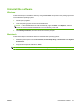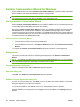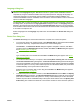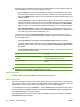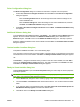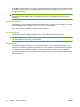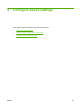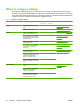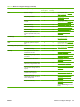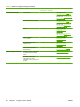HP CM8060/CM8050 Color MFP with Edgeline Technology - System Administrator Guide
Driver Configuration dialog box
The Driver Configuration dialog box contains two selections. Complete one of the options.
●
Select Yes, allow me to configure the drivers and click Next. Another Driver Configuration
dialog box appears.
Click the Printing Preferences tab. Scroll through the list and select the settings for the
custom installation file.
Click the Device Settings tab. Select the settings for the custom installation file, and then
click Next. The Additional Software dialog box appears.
●
Select No, I don't want to configure the drivers and click Next. The Additional Software dialog
box appears.
Additional Software dialog box
To view details about the additional software, click Details.... The additional software Details dialog box
appears. All of the software selected in the Additional Software dialog box is described in the
Details dialog box. Click OK to return to the Additional Software dialog box. This step is optional.
Select the additional software for the custom installer and click Next. The Custom Installer Location
dialog box appears.
Custom Installer Location dialog box
Complete the Location: text field in one of the following ways:
Type a location in which to save the custom installer. The field is large, but is limited as to the number
of characters that it can accommodate. Click Next. The Ready to Create Installer dialog box appears.
-or-
Click Browse…, navigate to the folder where you want to save the custom installer, and click OK to
return to the Custom Installer Location dialog box. The path is recorded in the Location: text field.
Click Next. The Ready to Create Installer dialog box appears.
Ready to Create Installer dialog box
Click Printer Properties to open the Printer Properties dialog box and modify the device properties.
This step is optional.
NOTE: On the Printer Properties dialog box, click a device property option to open the field or drop-
down menu. You can then modify that device property.
1. On the General tab, change the device name by typing a new name in the Printer Name: field.
2. Use the Location: and Comment: fields to describe the device. You can also leave these fields
blank.
3. If you want the device to be the default printer, select Use the printer as the default printer for
MS Windows-based programs, and select the default driver.
4. Click OK to return to the Ready to Create Installer dialog box.
ENWW Installer Customization Wizard for Windows 31