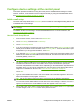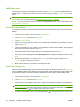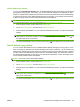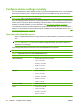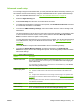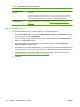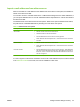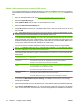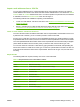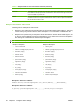HP CM8060/CM8050 Color MFP with Edgeline Technology - System Administrator Guide
Configure device settings at the control panel
This section provides information for using the control panel to establish default settings for certain
features. However, some features must be configured remotely by using the embedded Web server.
See
Configure device settings remotely on page 40.
Initial e-mail setup
Use the E-mail Setup Wizard in the Initial Setup menu to enable the e-mail digital sending feature and
to establish basic e-mail settings.
NOTE: You can also use the embedded Web server to configure e-mail digital sending (including the
basic settings).
To establish all other e-mail settings, use the embedded Web server. For more information, see
Advanced e-mail setup on page 41.
Use the E-mail Setup Wizard
1. From the Home screen, scroll to and touch Administration.
2. Touch Initial Setup, and then touch E-mail Setup.
3. Touch E-mail Setup Wizard.
4. If you do not know the host name and port for the SMTP server, select Help me find SMTP. If you
already know the SMTP server information, touch I know my SMTP. Touch the text boxes to open
a keyboard so you can type the information. Touch Next.
5. If you selected Help me find SMTP in the previous step, a new screen opens that includes a list of
SMTP servers. Select the correct SMTP server from the list. The device uses this server for the e-
mail send gateway. Touch Next.
NOTE: Finding SMTP servers could take several minutes.
6. The device verifies the SMTP server and preselects whether authentication is required, based on
information that the server returns. If the SMTP server requires authentication, specify the
username and password for the SMTP server. Depending on the authentication requirements for
the SMTP server, you can use the credentials of a user who signs in at the device rather than a
single set of credentials for all users. See
Control access to the device on page 63.
Touch Next.
7. Type the e-mail address and name to use as the default. This information appears in the “From”
field in the recipient's e-mail program. Touch Next.
TIP: Set up an e-mail account for the device, and use this as the default e-mail address.
You can also lock the default address so that other users cannot change it. However, if a user is
signed in to the device, the e-mail address for that user appears in the “From” field.
8. On the final screen of the wizard, review the information. If it is correct, touch Finish. If you need
to make changes, touch Previous to return to the previous screen.
ENWW Configure device settings at the control panel 37